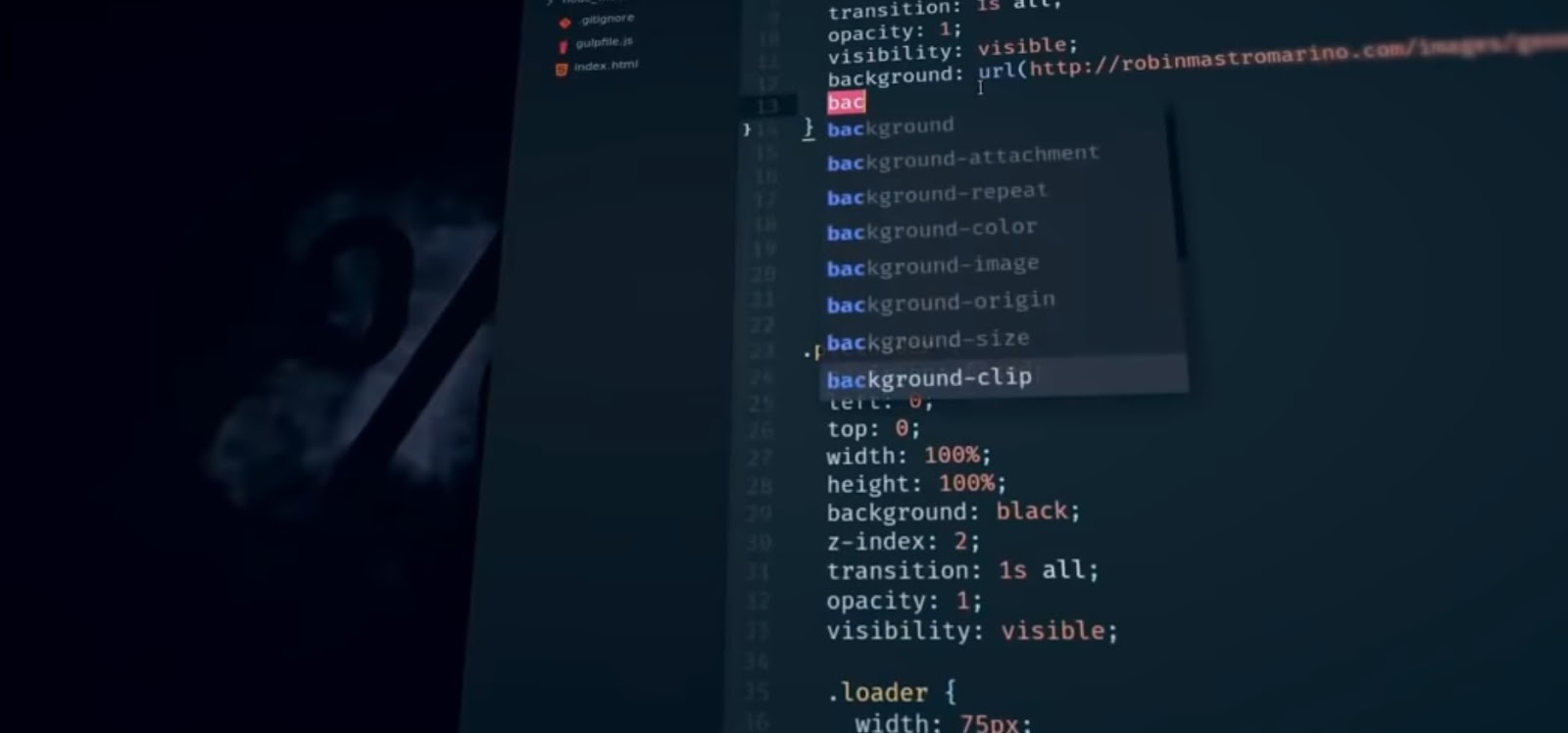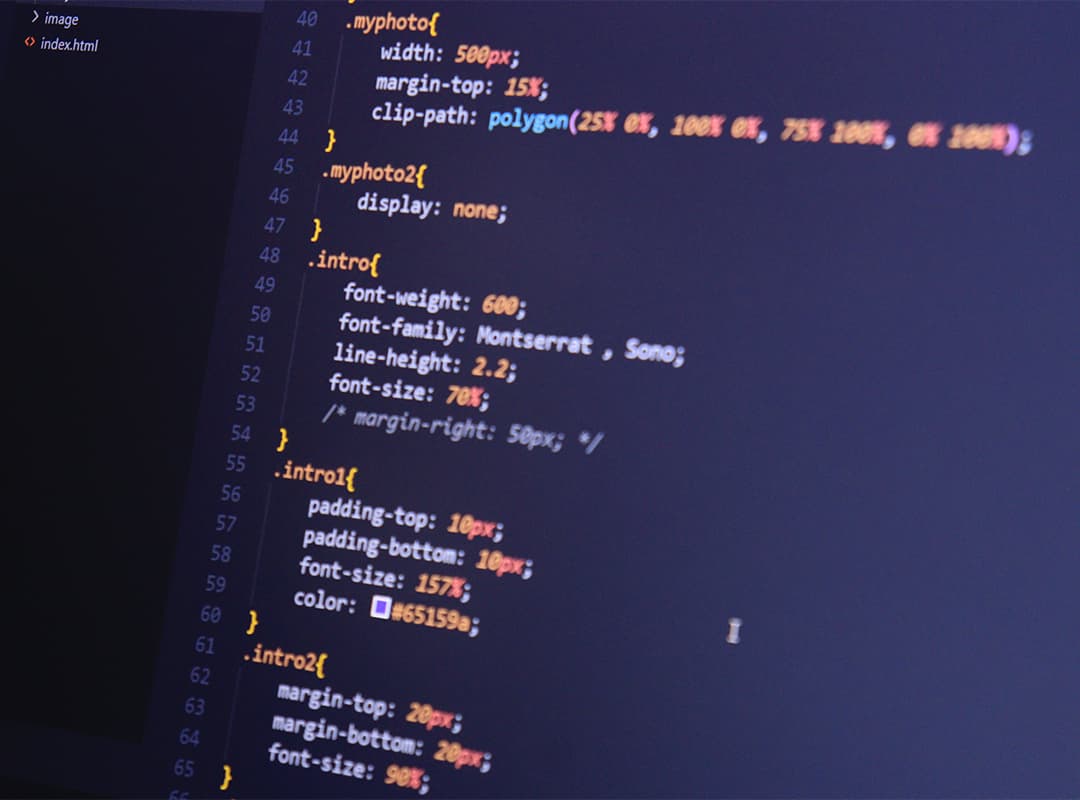When crafting a button using HTML, it typically displays a default border. This guide offers insights into two distinct approaches for effectively removing the border from HTML buttons.
1. Utilizing CSS for Border Removal
The most efficient method for creating borderless buttons in HTML involves CSS. This technique requires utilizing the CSS border property, where the border is set to ‘none’ for the targeted button element. For instance, consider two buttons created using HTML `<button>` tags:
```html
<body>
<button>Button 1</button>
<button class="btn-2">Button 2</button>
</body>
```To remove the border from the second button, which is assigned the class name `btn-2`, the following CSS code is applied:
```css
.btn-2 {
border: none;
}
.btn-2:focus {
border: none;
outline: none;
}
```This code targets both the border and outline properties of the second button. Although the outline property is optional, it is useful in instances where the HTML button might display a border upon being clicked, as it removes this border.
It’s important to note that this CSS code requires the presence of a button created with the HTML `<button>` element to function correctly. Additionally, for more targeted control, CSS properties like `border-top`, `border-left`, `border-right`, and `border-bottom` can be used to remove borders from specific sides of a button.
2. Creating a Button with the HTML Link Element
Another approach involves using the HTML `<a>` link element to create a button. This method is straightforward and doesn’t involve borders by default. With minimal CSS, a link can be transformed into a button. For example:
```html
<a href="">Button with Link no border</a>
```To convert this link into a button without a border, the following CSS is used:
```css
a {
text-decoration: none;
padding: 8px 12px;
color: ffffff;
background-color: 0066b8;
}
```This CSS code alters the appearance of the link, giving it the characteristics of a button without the need for a border.
These two methods provide simple yet effective ways to remove or adjust the borders of buttons in HTML. Whether through direct CSS modification or by repurposing an HTML link element, these techniques enhance the aesthetic and functional aspects of web design. For further inquiries or discussions, readers are encouraged to share their thoughts in the comments section.
Concluding Thoughts on Button Customization in HTML
In the realm of web development, the ability to customize button elements in HTML is a fundamental skill, crucial for creating a user interface that aligns with the overall design and aesthetic of a website. This guide, focusing on the removal or adjustment of button borders, offers two practical and accessible methods for achieving a sleek, borderless button design.
The first method, leveraging CSS, showcases the power and flexibility of this styling language. By simply setting the border property to ‘none’, developers can effortlessly achieve a clean and modern look for their buttons. This approach not only enhances the visual appeal of the buttons but also allows for greater control over the user interface design. The addition of the focus state modification further refines the user interaction, ensuring a consistent and professional appearance even during user engagement.
The second method, which involves using an HTML link element as a button, demonstrates an innovative approach to button design. This technique bypasses the default button borders inherent in HTML and opens up a new avenue for creative design. By applying a few lines of CSS, a standard link is transformed into a visually appealing and functional button, underscoring the versatility of HTML and CSS in web design. In summary, these methods for modifying button borders in HTML not only enhance the visual quality of web pages but also reflect the dynamic nature of web design, where creativity and functionality converge. As web technologies continue to evolve, such techniques will remain vital for developers seeking to craft engaging and user-friendly interfaces. For any further questions or exploration of this topic, the comments section stands open for discussion and exchange of ideas.