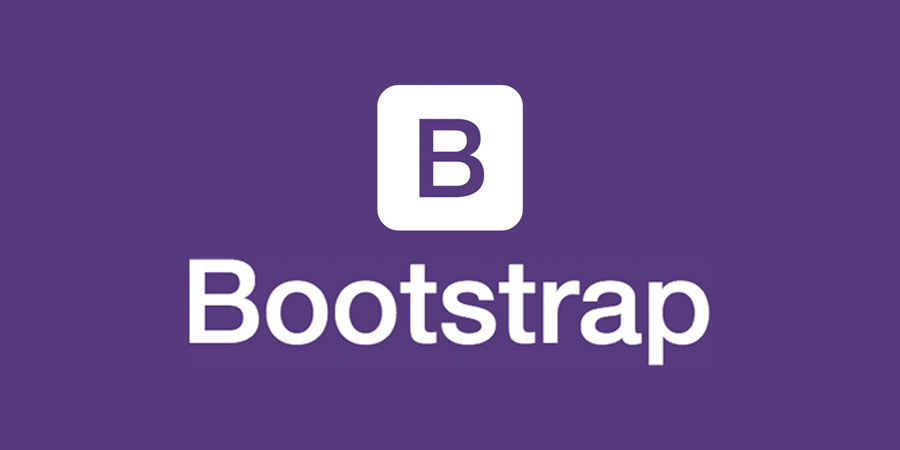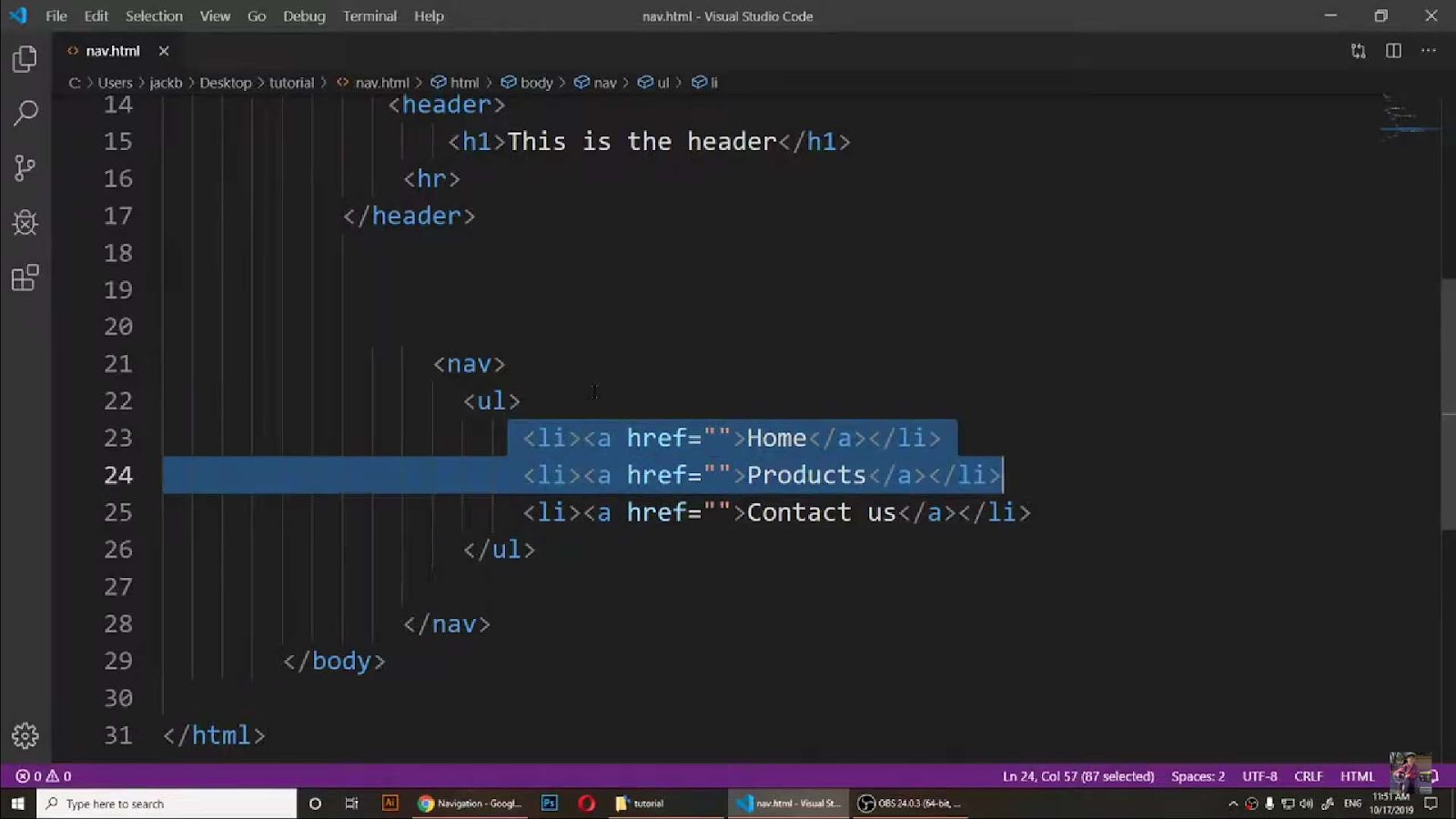If you’re in web design or development, there may come a time when you need to duplicate the CSS from an existing site. Various approaches exist to accomplish this, tailored to your particular needs. Gaining insight into copying CSS from websites can be a perfect segue into learning how to import custom fonts into CSS to elevate your web design.
The following guidance will detail four distinct methods for capturing CSS directly from a website, all without the need for additional tools or browser add-ons.
Downloading Complete Web Page
The entirety of a webpage’s CSS can be achieved by downloading the page.
- To execute this, initiate a right-click command anywhere on the webpage and select the “Save as” or “Save Page As” option, based on the browser being used;
- Post downloading, a folder with an identical name, comprising all the webpage assets, will be located in the downloads folder.
The method proves beneficial when the requirement is to copy both the HTML structure and CSS styles of the page, which then can be studied meticulously. But, many current websites employ CSS frameworks like TailwindCSS. Hence, understanding the operationality of these frameworks is necessary.
Right-Click and Copy Styles

In case the requirement is only to copy a distinct element’s CSS styles (like a button), the DevTools built-in feature can be utilized. This feature is accessible only in Chromium-based browsers.
- To use it, open DevTools, find the required element using the Element inspector, then right-click on that element;
- In the resulting dropdown, opt for “Copy” > “Copy styles”. Now, the CSS styles of the chosen element can be duplicated to your clipboard and pasted wherever required.
Note: This method doesn’t copy the element state (like, :hover, :focus, etc.).
Inspecting and Copying from DevTools
An alternative technique is to extract styles for a given element using the Element Inspector within DevTools.
- Locate the element and navigate to the Styles pane to reveal its CSS directives;
- These directives can be copied en masse or one by one;
- When a website employs a framework such as TailwindCSS, where styles are assigned per selector, it’s necessary to copy these styles together with their corresponding selectors.
In browsers like Firefox and Safari, one can also copy computed styles, which is useful for precisely mimicking styles that are displayed in an understandable format, especially when the site utilizes extensive CSS variables. Nonetheless, browsers based on Chromium do not support copying all computed styles in this manner.
Copy from the Source File
Utilizing this approach enables the identification and extraction of styles linked to specific selectors from the site’s source code.
Within DevTools, one can access the Source tab to search through the CSS files or pinpoint the element using the Element Inspector and then click on the associated source file indicated beside the selector. This will navigate directly to the segment of the CSS file where the rule is defined.
The advantage of this technique lies in its ability to uncover a broader range of styles, encompassing pseudo-states, responsive breakpoints, keyframe animations, and beyond.
It’s worth noting that if the CSS file is compressed, it may be necessary to use the Format option – represented by curly braces { }, to transform the code into a legible format.
Using CSS Viewer Extension
For a more streamlined process, using a CSS viewer extension can be an efficient way to copy CSS from a website. These extensions are available for various browsers and provide a quick and convenient method to extract CSS information from specific elements on a website.
However, do reckon that these extensions only provide styles for the normal state of an element and may not provide pseudo-class styles like :hover or :active.
Using Online CSS Extractor Tools

Last but not least, employing online CSS extractor tools can provide an escape from manual copying. By entering the URL of the website, these tools extract all CSS rules and present them in a readable format. Such tools can be highly useful when dealing with large websites where manual copying can be tedious.
Still, it’s essential to note that the extractor tools might not present the CSS rules in the same structure as in the website’s original CSS files, especially if the website uses CSS preprocessors or postprocessors.
Conclusion
In conclusion, copying CSS from a website is a straightforward process if you know the right methods. This guide has provided you with an array of techniques, from simple right-click actions to using sophisticated online extractor tools. It’s crucial to understand when to use which method to optimize your work. With these techniques in your skill set, you are equipped to face any web design challenge that comes your way!