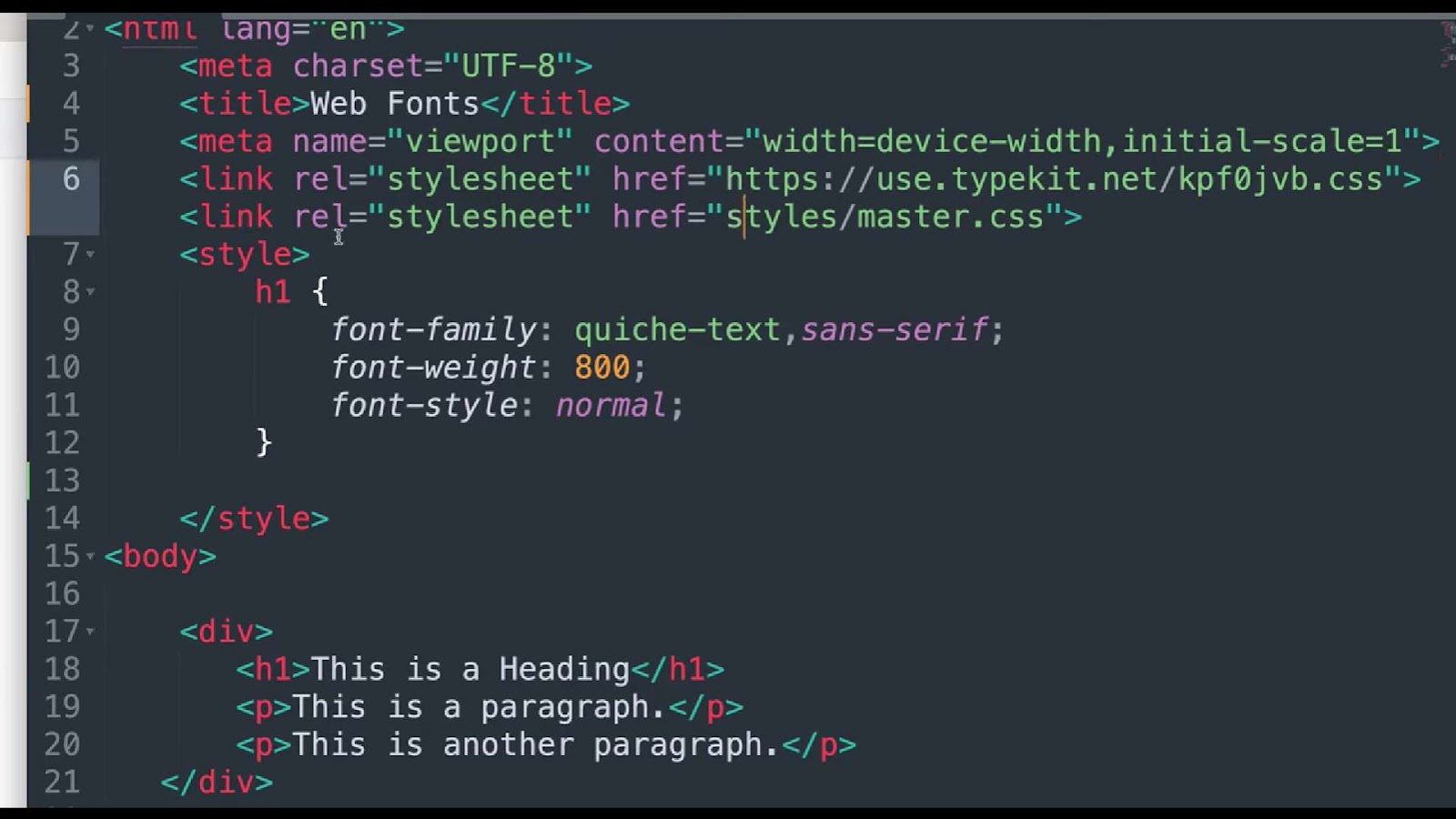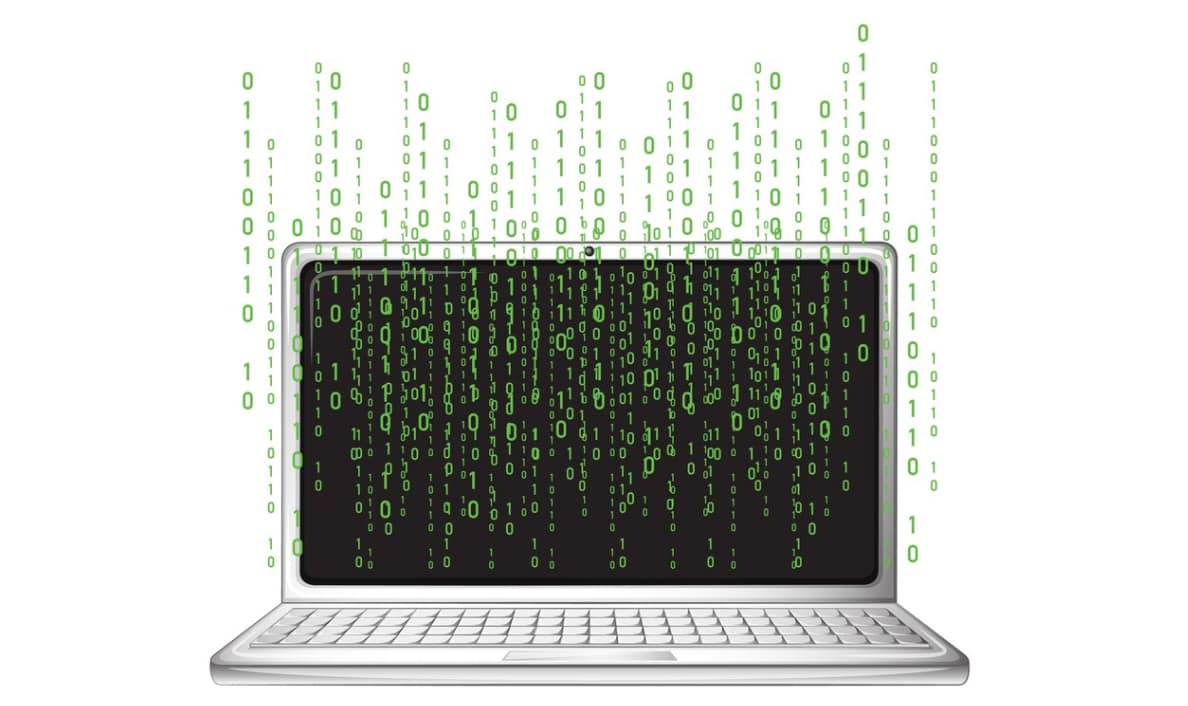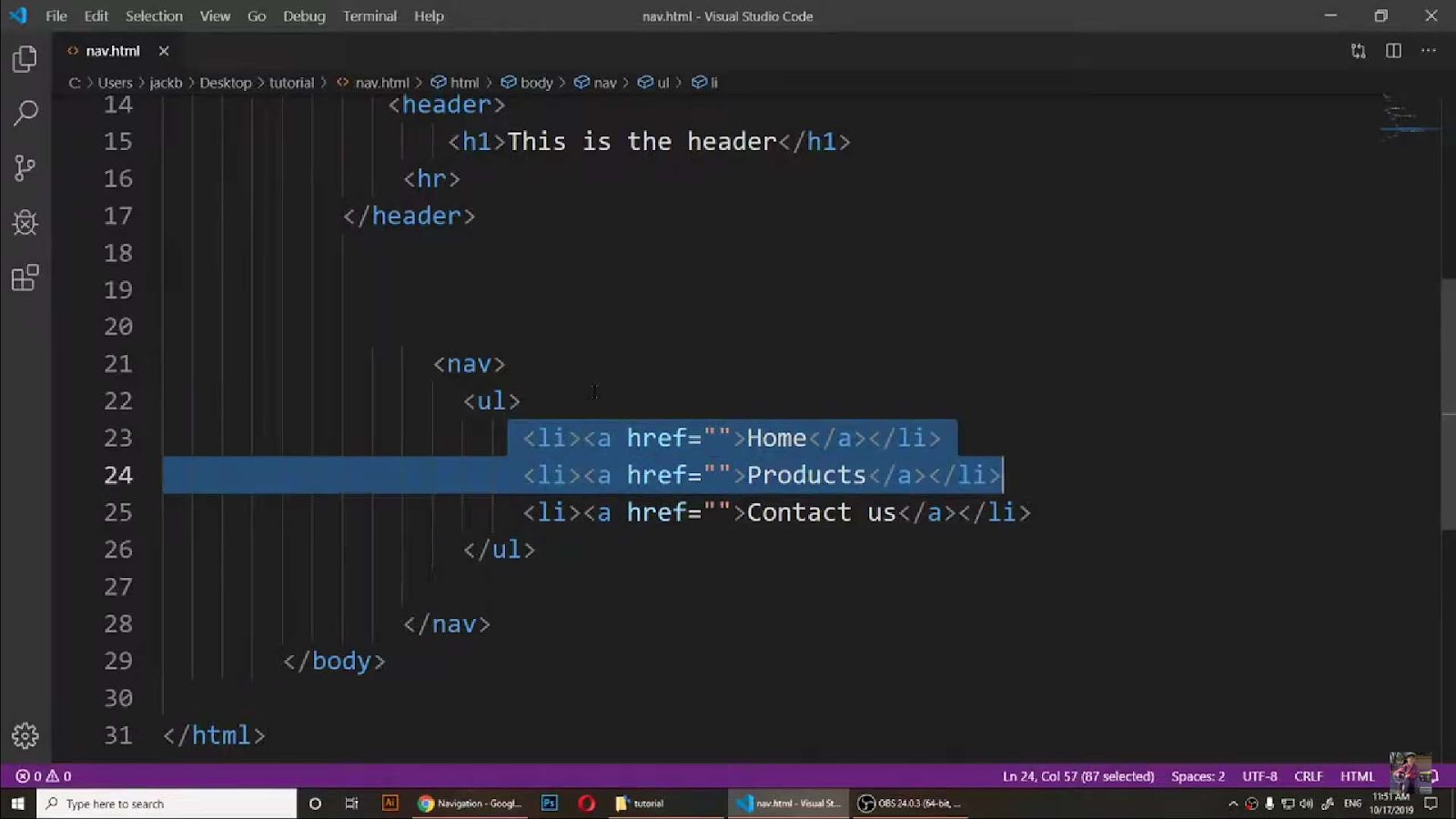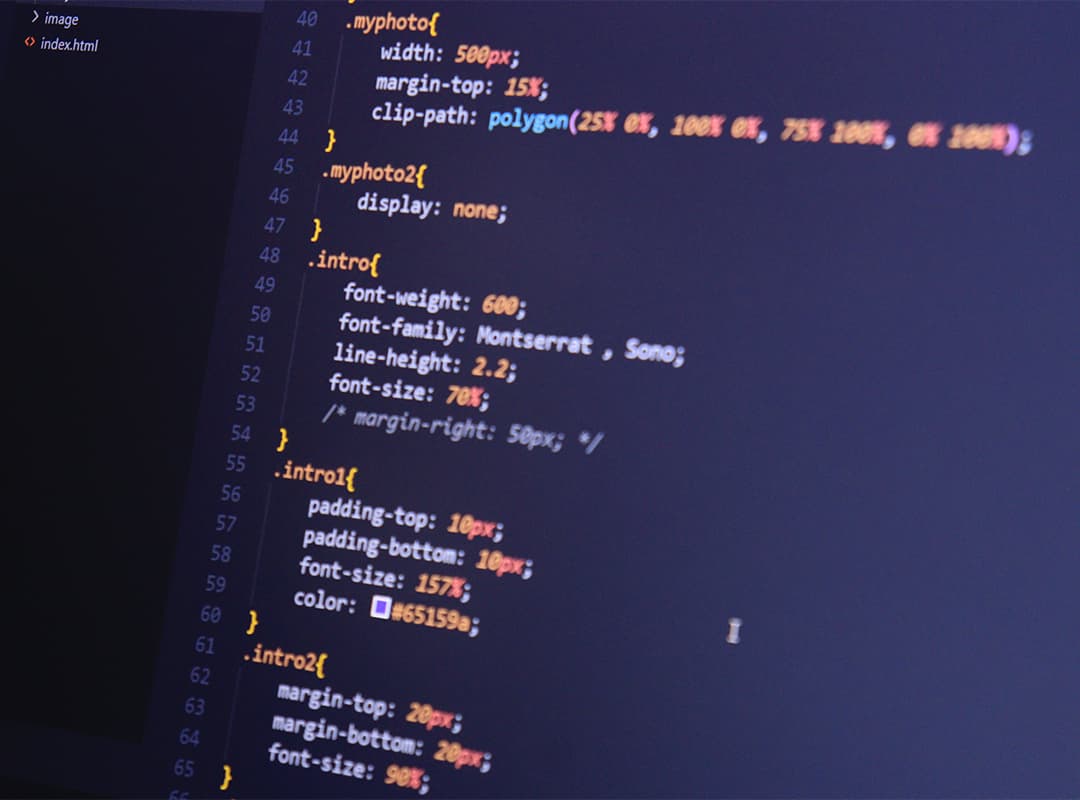Conventional typefaces often prove quite restrictive, prompting widespread enthusiasm for the integration of Google Fonts into website designs. Google Fonts offer both user-friendliness and cost-effectiveness, rendering them an attractive choice. An extensive array of thousands of fonts awaits your selection, providing ample creative freedom. This instructional guide will meticulously outline the precise procedure for incorporating Google Fonts into your project. To commence, let’s embark on the introduction.
Method 1: Integrating Google Fonts into Your Website via Stylesheet Link
Are you looking to elevate the typography of your website and make it stand out with stunning fonts? Google Fonts is your gateway to a vast library of beautiful typefaces that can transform the visual appeal of your web content. In this comprehensive guide, we’ll walk you through the process of integrating Google Fonts into your website using the stylesheet link method.
Step 1: Visit the Google Fonts Site
To get started, open your web browser and navigate to the Google Fonts website. This is where you’ll find an extensive collection of fonts to choose from.
Step 2: Select Your Desired Font
Once on the Google Fonts site, the magic begins. In the search bar, simply type the name of the font family that you’ve already decided on and hit enter. For instance, if you’ve got your eye on “Ms Madi,” enter it into the search bar.
As you enter the font name, Google Fonts will comb through its directory and display the font you’re looking for. Click on your desired font to proceed.
Step 3: Pick the Font Styles
After selecting your preferred Google font, you’ll be taken to a page where you can choose from various font styles. This includes options like bold, regular, or italic versions of the font. Keep in mind that not all fonts offer all styles. For example, the font you’ve chosen might only be available in a “Regular” style.
To incorporate a specific style into your website, simply click on the plus icon next to it. You can even select multiple font styles if you desire.
Step 4: Copy the Stylesheet Link
With your font style(s) selected, Google Fonts will generate a unique stylesheet link for you. On the right side of the page, you’ll find a sidebar displaying the fonts you’ve chosen. Your special stylesheet link is located there. Just click the “Copy” button to grab the link.
Step 5: Paste the Stylesheet Link in HTML <head> Tags
Now that you have the stylesheet link, it’s time to integrate it into your website’s HTML. This involves pasting the link within the <head> tags of your HTML document.
Refer to the image below for a visual guide on where to place the Google font links. It’s important to note that the first two links are for speed, optimizing the request for Google fonts before your web page loads. Although not mandatory, it’s recommended for improved performance.
The third link, as seen in the image, is the special stylesheet link that adds Google fonts to your website. This link contains the Google Fonts API, which we’ll explore in the next method.
Step 6: Apply the Google Font to Your Website Using CSS
Now that Google fonts are linked to your site, the final step is to apply your chosen font family to the text on your web pages.
Begin by copying the CSS rule provided on the Google Fonts site, as demonstrated below. Then, navigate to your CSS file, such as ‘style.css,’ or insert the <style> tags directly into your HTML file and paste the CSS rule where you want to apply the font family.
For example, if you wish to use this font for your h1 and h2 headings, your code would look something like this:
h1, h2 {
font-family: 'Ms Madi', sans-serif;
}When you refresh your webpage in your browser, you’ll witness the Google font in action, with your h1 and h2 headings looking distinct and visually appealing.
Congratulations! You’ve successfully integrated a Google font into your website using the stylesheet link method. But what if you want to incorporate more than one font? Let’s explore that in the next section.
Utilizing Multiple Google Fonts in Web Design
Incorporating multiple Google Fonts into a website enhances its aesthetic appeal and readability. This process involves a few straightforward steps:
- Selecting Fonts from Google Fonts:
- Visit the Google Fonts website;
- Browse and choose the desired fonts for your website. You can select a range, from a minimum of two to as many as you need.
- Generating the Font Link:
- For each selected font, Google Fonts provides a unique link;
- Even if you select multiple fonts, the platform cleverly consolidates them into a maximum of three links.
- Embedding Fonts in Your Website:
- Copy the provided font links;
- Paste these links into the <head> section of your website’s HTML code.
- Understanding the Link Structure:
- Each link contains references to the selected font families, like “Ms. Madi” & “Poppins”;
- The URL reflects all chosen fonts, irrespective of their number.
- Incorporating Fonts into CSS:
- After embedding the font links, declare these fonts in your CSS stylesheet;
- This step ensures the fonts are correctly applied to various elements of your website.
- Efficiency of Google Fonts API:
- Despite selecting multiple fonts, you’ll notice just one stylesheet link;
- This is due to the Google Fonts API, which fetches all selected fonts through a single link, simplifying the process and reducing load times.
Tips and Recommendations:
- Font Pairing: Choose fonts that complement each other to maintain visual harmony;
- Load Time Consideration: Be mindful of the number of fonts selected, as too many can slow down your site;
- Fallback Fonts: Always specify fallback fonts in CSS for scenarios where Google Fonts might not load.
Deeper Understanding of Google Fonts API: A basic understanding of how the Google Fonts API works can be incredibly beneficial. It not only streamlines the font integration process but also saves time and effort in web development.
Next Steps: The subsequent section will delve into using Google Fonts through their API, offering a more advanced and flexible approach to font management in web design.
Unlocking the Power of Google Fonts API
In the ever-evolving world of web design, finding the perfect font can be a game-changer. Thanks to Google Fonts API, the process of integrating web fonts into your projects has become both efficient and flexible. Here’s a comprehensive guide on how to harness the full potential of Google Fonts API, allowing you to effortlessly switch between font families and use multiple web fonts without navigating back to the Google Fonts website repeatedly.
Getting Started with Google Fonts API
The beauty of Google Fonts API lies in its simplicity. You won’t need to write extensive lines of code; all it takes is inserting a stylesheet link into the <head> section of your HTML document. Below is an example of the stylesheet link that we’ll be using:
<link href=”https://fonts.googleapis.com/css2?family=Ms+Madi&display=swap” rel=”stylesheet”>
This link not only brings the font styles to your project but also contains the API magic that makes it all work. To use different Google font families, you’ll need to make a small modification to the link URL.
Deciphering the URL Structure
The base URL remains constant, eliminating the need for any changes:
https://fonts.googleapis.com/css
To specify the font you want to use, simply add ?family=font-name to the base URL:
https://fonts.googleapis.com/css?family=Poppins
In cases where the font family name consists of more than two words, employ the + symbol to connect them:
https://fonts.googleapis.com/css?family=MS+Madi
For those looking to incorporate multiple fonts, separate the font names with a pipe | character, as demonstrated below:
https://fonts.googleapis.com/css?family=Poppins|MS+Madi
Everything that follows the base URL is subject to change based on your font choices, but understanding these changes is key to unlocking the API’s potential. Keep in mind never to include spaces in the URL.
Customizing Font Styles
Google Fonts API allows you to go beyond basic fonts. You can also customize font styles like bold or italic by adding :bold,italic to the font name and separating styles with commas:
https://fonts.googleapis.com/css?family=Poppins:bold,italic|MS+Madi:regular,700
To incorporate these fonts into your project, simply place the generated URL in the href attribute of a <link> element:
<link href="https://fonts.googleapis.com/css?family=Poppins:bold,italic,800|MS+Madi:regular" rel="stylesheet">With this, you’ve successfully harnessed the power of Google Fonts using the API. But what if you have downloaded Google fonts? Let’s explore how to utilize these downloaded fonts in your HTML and CSS.
Harnessing Downloaded Google Fonts
Downloaded fonts are a common choice for web design, offering additional versatility and control over your website’s typography. In the next section, we’ll delve into the process of integrating downloaded Google fonts seamlessly into your HTML and CSS files.
Utilizing Downloaded Google Fonts Offline
When it comes to incorporating Google fonts into your projects, there’s more than one way to go about it. Method 3, which we’re about to delve into, involves downloading Google fonts and using them offline, diverging from the typical method of accessing them through a CDN stylesheet link. This approach has its own set of advantages and disadvantages, which we’ll explore in detail.
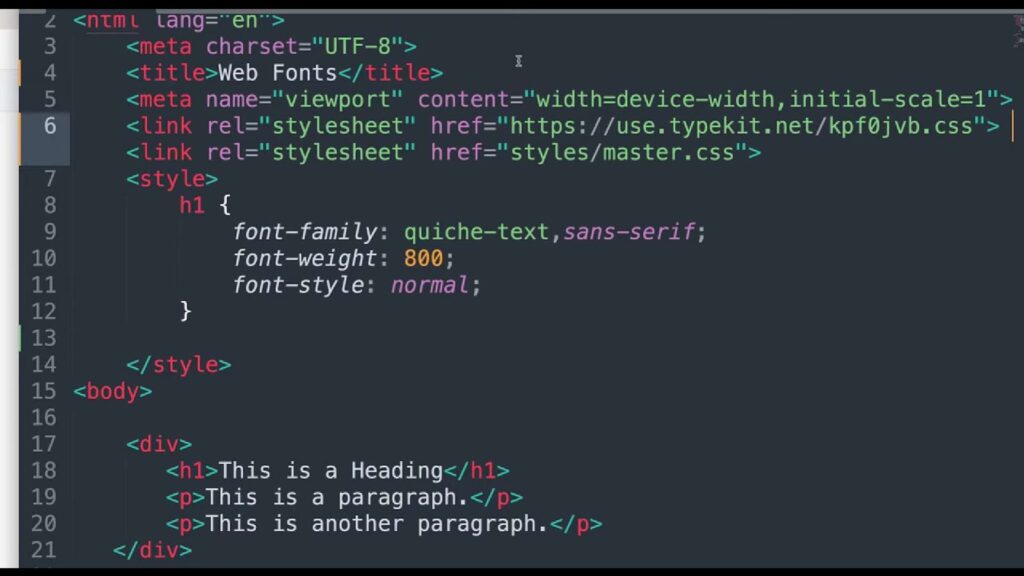
Pros of Using Downloaded Google Fonts:
- Offline Access: You have complete control over the fonts, making them accessible even when your project is offline or on a local server;
- Performance: Downloaded fonts can reduce load times compared to fetching them from a CDN;
- Customization: You can easily customize the fonts and styles to suit your specific project needs.
Cons of Using Downloaded Google Fonts:
- Updates: You’ll need to manually update fonts if Google makes improvements or additions;
- File Size: Downloaded fonts can increase the size of your project, affecting loading times;
- Licensing: Ensure you comply with font licensing agreements when using them in this manner.
Now, let’s walk through the steps to use downloaded Google fonts effectively:
Step-by-Step Guide:
- Select Your Desired Google Font (Similar to Method 1)
- Go to the Google Fonts website;
- Find and select your preferred Google font;
- Choose the font family styles you wish to use.
- Download the Google Fonts
- Click on the “Download family” button (located at the top, right below the site header). This action will download all the font styles you selected as a zip file;
- Extract the Zip File
- Right-click on the downloaded zip file and select ‘Extract’ or ‘Unzip’ to access the font files;
- Organize Your Font Files
- Create a folder within your project directory where you intend to store your font files (e.g., “web fonts”);
- Paste all downloaded font files into this folder for easy management.
- Implement Downloaded Google Fonts in Your CSS
- Here’s where the magic happens with the @font-face CSS rule. This rule is instrumental in specifying and utilizing your downloaded Google fonts. Here’s the syntax:
@font-face {
font-family: Font-Name;
src: url("font-path");
}Explanation:
- font-family: This property specifies the name of the font;
- src: Here, you specify the font file’s path inside the url() function.
Example:
@font-face {
font-family: 'Poppins';
src: url('webfonts/Poppins-Regular.ttf');
}
@font-face {
font-family: 'Poppins';
src: url('webfonts/Poppins-Bold.ttf');
font-weight: bold; /* Optional: You can specify the font-weight here */
}
@font-face {
font-family: 'EB Garamond';
src: url('webfonts/eb-garamond-Italic.ttf');
}Tips and Insights:
- You can use the @font-face rule multiple times to specify different font styles under the same font family;
- For each style, such as regular, bold, or italic, use a different font URL;
- The font-weight property allows you to specify the weight of the font. It’s optional but can be useful for customization.
By following these steps, you can seamlessly integrate downloaded Google fonts into your HTML and CSS, adding a touch of uniqueness and style to your projects.
Conclusion
The decision between online and offline font usage rests entirely in your hands, as there’s virtually no discernible distinction between employing fonts via a CDN stylesheet link or opting for locally downloaded fonts.
Nevertheless, the concept of hosting downloaded fonts on your web server and implementing them can be a prudent choice, offering a subtle enhancement in website loading speed. However, it’s important to note that this improvement, while valuable, does not constitute a dramatic transformation.
With this information in hand, you are now equipped with the knowledge of seamlessly integrating Google fonts into your HTML and CSS, allowing for versatile typography choices on your website.