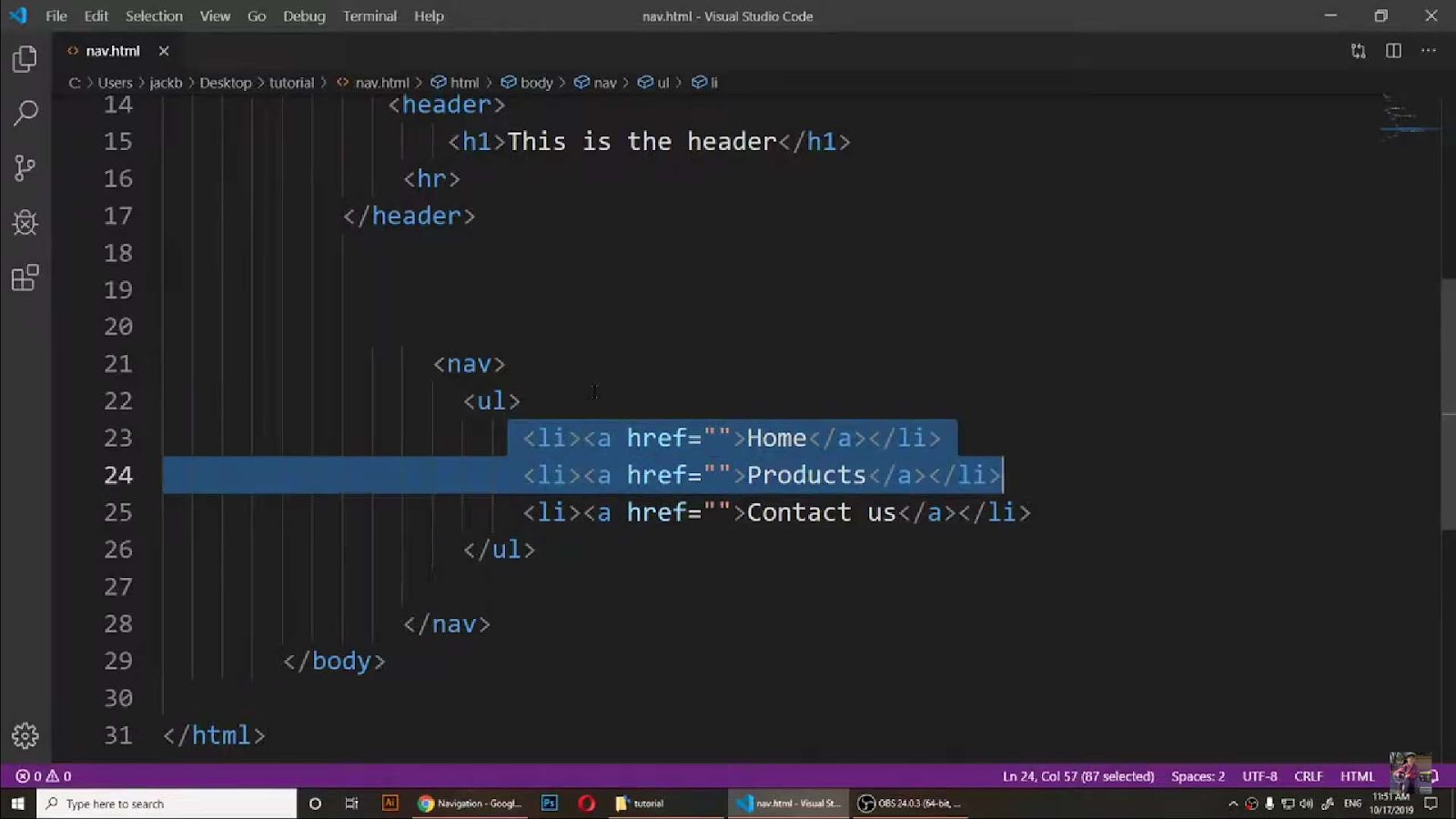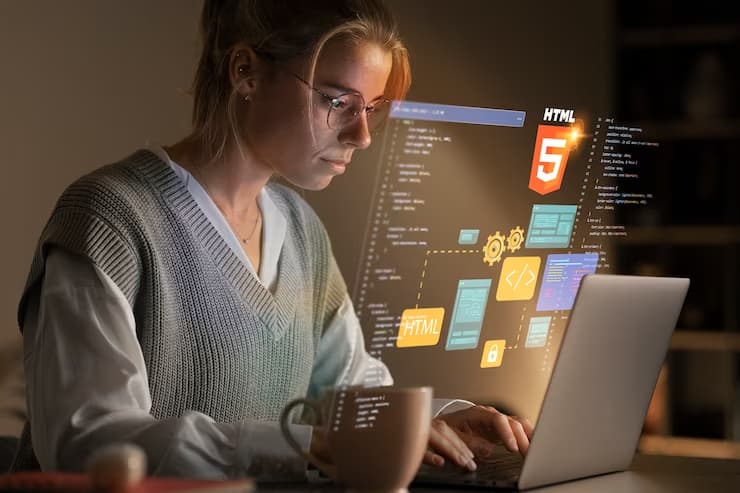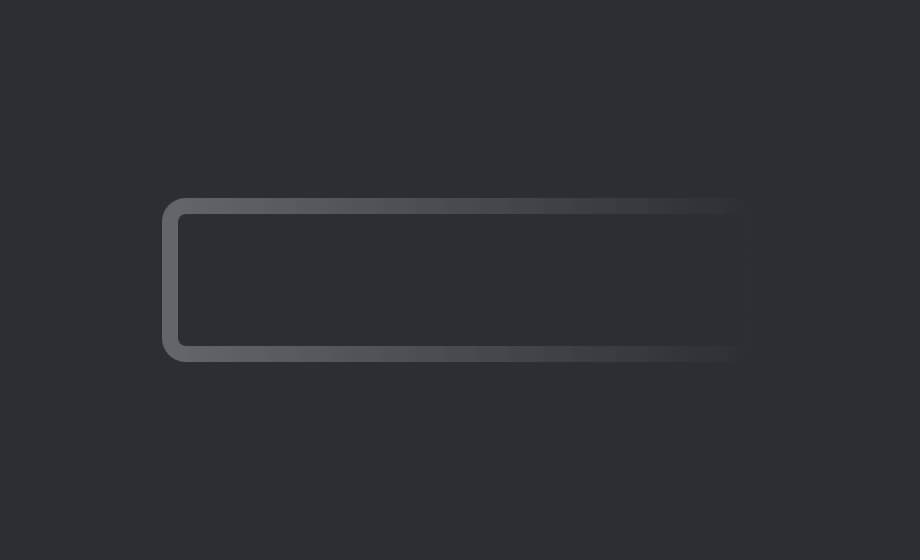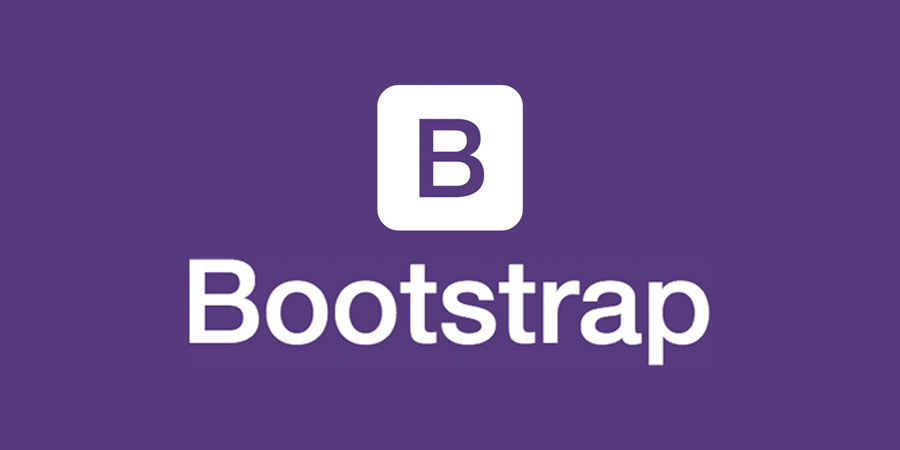If your goal is to eliminate bullet points from an HTML unordered list, you’ve come to the right place. This comprehensive guide is designed to instruct you on crafting an unordered list in HTML that is devoid of any bullet points.
HTML unordered lists are typically adorned with various markers such as bullets, squares, discs, or circles. Fortunately, CSS provides us with the tools to swiftly rid our lists of these markers. In the following tutorial, we shall delve into several techniques to achieve this task.
Method 1: Removing Bullets from Lists Using CSS
When it comes to creating lists without those pesky bullets in HTML, there’s a straightforward method that’ll have you covered: the CSS “list-style-type” property. By employing this method, you can customize the appearance of your lists effortlessly. Let’s delve into the details:
1. Start with an Unordered List Element
In HTML, use the <ul> tag to define an unordered list. This sets the stage for your list customization using CSS.
2. Apply the “list-style-type: none;” Property
Within the <ul> tag, add the “style” attribute and set it to “list-style-type: none;” This simple step will automatically remove bullets from all list items contained within this <ul> element.
Here’s an example of HTML code for a list without bullets:
<ul style="list-style-type: none;">
<li>List Item 1</li>
<li>List Item 2</li>
<li>List Item 3</li>
<li>List Item 4</li>
</ul>This code will result in a list without any bullets:
List Item 1
List Item 2
List Item 3
List Item 43. Inspection Tool Validation
To ensure that the property is set up correctly and is functioning as expected, you can inspect the source code using your browser’s inspection tool.
- Inline CSS vs. External Stylesheet: Now, let’s discuss an important aspect of this method. Whether you prefer inline CSS or an external stylesheet, you can achieve the same bullet-less result;
- Inline CSS Example: In the previous example, we used inline CSS to style our list. However, you can also achieve the same result by directly including CSS rules in your HTML file;
- External Stylesheet Example: Alternatively, you can create an external stylesheet and apply the CSS rule globally to all unordered lists on your website. This approach promotes consistency in your design.
Here’s the code example for an external stylesheet (style.css):
ul {
list-style-type: none;
}By placing this code in your external stylesheet, it will remove bullets from all lists across your website that use the <ul> tag.
Now, you may wonder, “What if I only want to remove bullets from specific lists on my webpage, not all of them?”
You can achieve this by utilizing CSS classes or IDs to selectively target the lists you want to customize. Here’s a quick guide:
- Using CSS Classes:
- In your HTML, add a class attribute to the specific <ul> tag you want to modify;
- In your CSS, reference the class and apply the “list-style-type: none;” property.
- Using IDs:
- In your HTML, add an ID attribute to the specific <ul> tag you want to modify;
- In your CSS, reference the ID and apply the “list-style-type: none;” property.
By following these techniques, you can have precise control over which lists display without bullets, tailoring your design to your specific needs.
Removing Bullets from Specific Lists for Enhanced Web Design
When it comes to web design and creating lists, you might find yourself in a situation where you want to remove bullets from only specific lists. Fortunately, there’s a straightforward and efficient way to achieve this using CSS. In this comprehensive guide, we’ll walk you through the process step by step, providing valuable insights and tips along the way.
Defining a CSS Class for Bullet Removal
The key to removing bullets from specific lists lies in defining a CSS class and applying it to those lists. By following these steps, you can easily customize the appearance of your lists to suit your web design needs.
Create a CSS Class: Start by naming your CSS class. For example, let’s call it “remove-bullets.”
Add the Class to Your HTML List: Now, embed the class within the <ul> tag of the list you want to modify. Here’s what your HTML code might look like:
<h2>List without Bullets</h2>
<!-- Apply the "remove-bullets" class to this list -->
<ul class="remove-bullets">
<li>List item 1</li>
<li>List item 2</li>
<li>List item 3</li>
<li>List item 4</li>
</ul>
<h2>List with Bullets</h2>
<!-- No class defined inside <ul> tag for this list -->
<ul>
<li>List item 1</li>
<li>List item 2</li>
<li>List item 3</li>
<li>List item 4</li>
</ul>Styling with CSS: Now that you’ve applied the class to your list, you can customize its appearance using CSS. Specifically, you’ll be using the list-style-type property to remove the bullets. Here’s the CSS code for removing bullets:
/* In your style.css file */
.remove-bullets {
list-style-type: none;
}By following these steps, you have effectively removed the bullets from the list with the “remove-bullets” class while leaving the other list unchanged.
Understanding the Impact
The beauty of this method is that it selectively removes bullets from HTML lists where the “remove-bullets” class is defined. This way, you can have granular control over the appearance of your lists on your web page, allowing you to create a more tailored and visually appealing layout.
Numbered Lists
It’s worth noting that the list-style-type property isn’t limited to removing bullets; it can also be used to customize the style of numbered lists. You can experiment with different values for list-style-type to achieve various numbering styles, such as Roman numerals, letters, and more.
Method 2: Utilize the CSS “display” Property for Bullet-Free Lists
In the realm of Cascading Style Sheets (CSS), we wield the powerful display property to shape the behavior and appearance of HTML elements, offering us a versatile toolkit to craft web pages exactly to our liking. Among its versatile values, we find ‘none,’ ‘flexbox,’ ‘table,’ and ‘inline-block,’ each serving as a unique tool in our web design arsenal. However, today, we’re focusing on harnessing the display property to create aesthetically pleasing lists devoid of those pesky bullets. So, let’s dive in!
How to Remove Bullets from Your List Items:
Set the Display Property to None: The simplest way to obliterate those list bullets is by setting the display property to ‘none’ for the <li> (list item) HTML element. This uncomplicated tweak will magically eliminate all the bullets from your list of items, leaving you with a clean and bullet-free list.
HTML Code:
<h2>Unordered List without Bullets</h2>
<ul>
<li>List item 1</li>
<li>List item 2</li>
<li>List item 3</li>
<li>List item 4</li>
</ul>CSS Code Example:
ul li {
display: none;
}Result: When you view this code in your browser, you’ll witness the display: none; property working its magic, leaving you with a bullet-free list.
Note: This method applies to all <li> elements in your HTML.
Removing the Bullet from a Single List Item: Perhaps you only wish to remove the bullet from one specific list item while keeping the rest intact. Fear not; this can be effortlessly achieved by adding the ‘list-style-type’ property directly within the <li> tag for the item you want to exempt from bullets.
HTML Code:
<h2>Remove Bullet from Only One List Item</h2>
<ul>
<li>List item 1</li>
<li>List item 2</li>
<li style="list-style-type: none;">List item 3</li>
<li>List item 4</li>
</ul>Result: This example showcases how the bullet is removed exclusively from ‘List item 3,’ offering you precise control over your list’s appearance.
Now that you’ve mastered two methods for taming those list bullets with CSS, let’s delve into the third method to enhance your web design prowess further.
Creating Horizontal Lists Without Bullets in HTML Using CSS
Horizontal lists in HTML are a common technique for crafting sleek navigation menus and streamlined content displays. Unlike traditional vertical lists, horizontal lists align items side by side. Achieving this layout without bullet points involves manipulating CSS properties, specifically the display attribute.
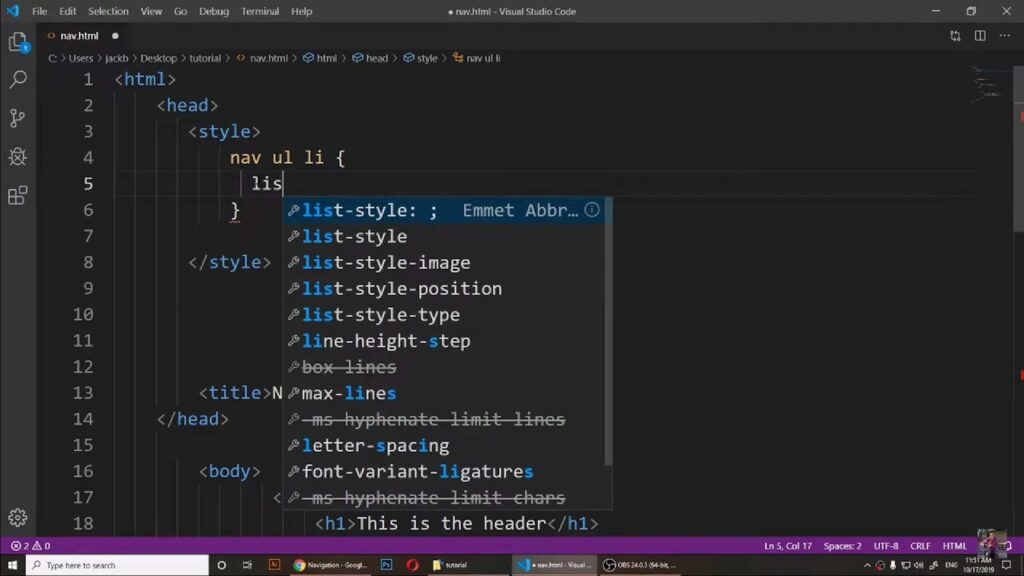
Step-by-Step Guide:
- Initial Setup:
- Begin with a standard unordered list (<ul>) in HTML;
- Each list item (<li>) within this unordered list will be transformed into a horizontal element.
- CSS Modifications:
- In your CSS file (typically style.css), target the list items within the unordered list.
Apply the display property with the value inline-block to these items. This setting changes the list items from their default block-level nature to an inline format, allowing them to sit horizontally.
ul li {
display: inline-block;
}Expected Outcome:
- The list items will be aligned horizontally, removing the traditional vertical stack;
- This approach is frequently used in website navigation bars, where horizontal alignment is more visually appealing and space-efficient.
Enhancing the List:
- For further customization, consider replacing bullet points or numbers with images or icons;
- This can be achieved using the list-style-image property in CSS. A separate tutorial can guide you through this process.
This method provides a simple yet effective way to create bullet-less horizontal lists in HTML, enhancing the aesthetic and functionality of web pages.
Such lists are integral in web design, especially for navigation menus, offering a clean and modern user interface.
Conclusion
In conclusion, mastering the art of removing bullets from HTML unordered lists is a valuable skill for web developers and designers. By following the techniques outlined in this tutorial, you can create visually appealing lists that align with your design preferences and enhance the overall aesthetics of your web pages. Whether you opt for CSS solutions or other methods discussed here, you now have the knowledge and tools to craft bullet-free HTML unordered lists. So, go ahead and apply what you’ve learned, and elevate your web development projects to a new level of style and precision. Happy coding!