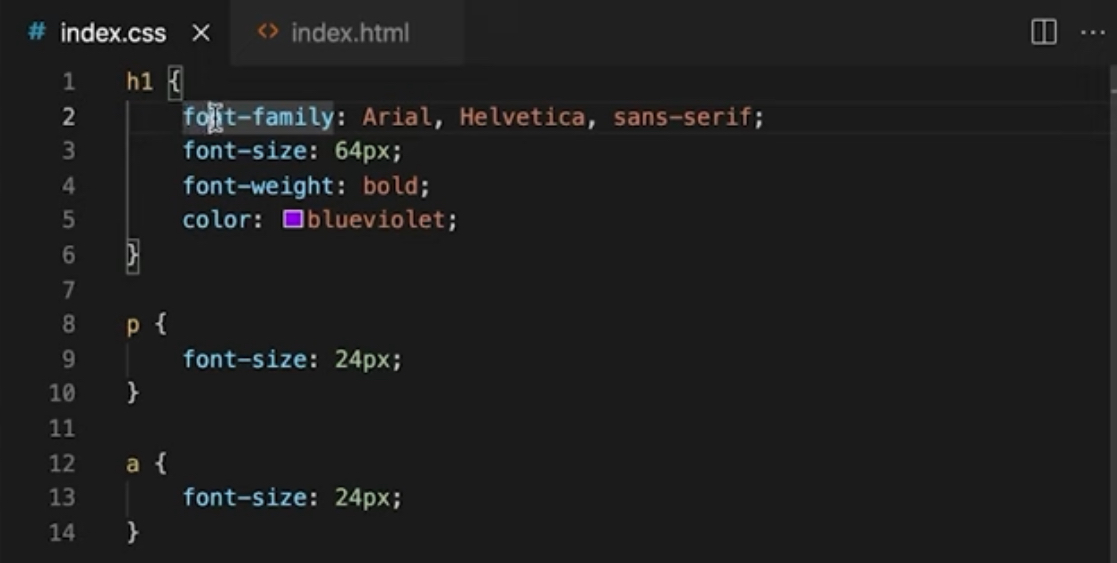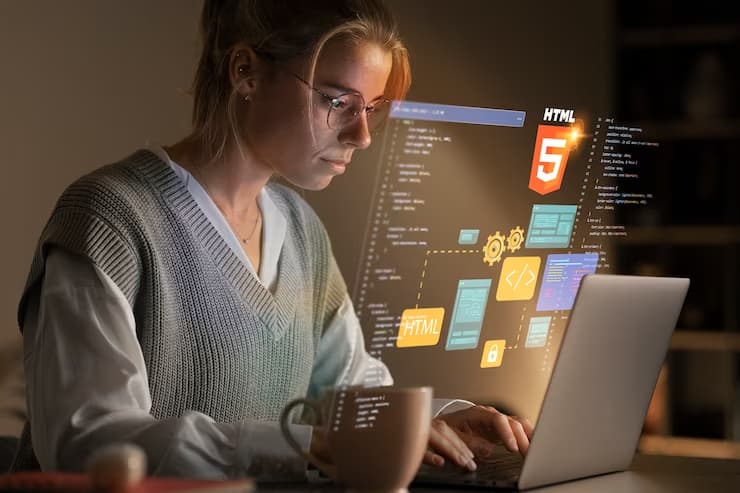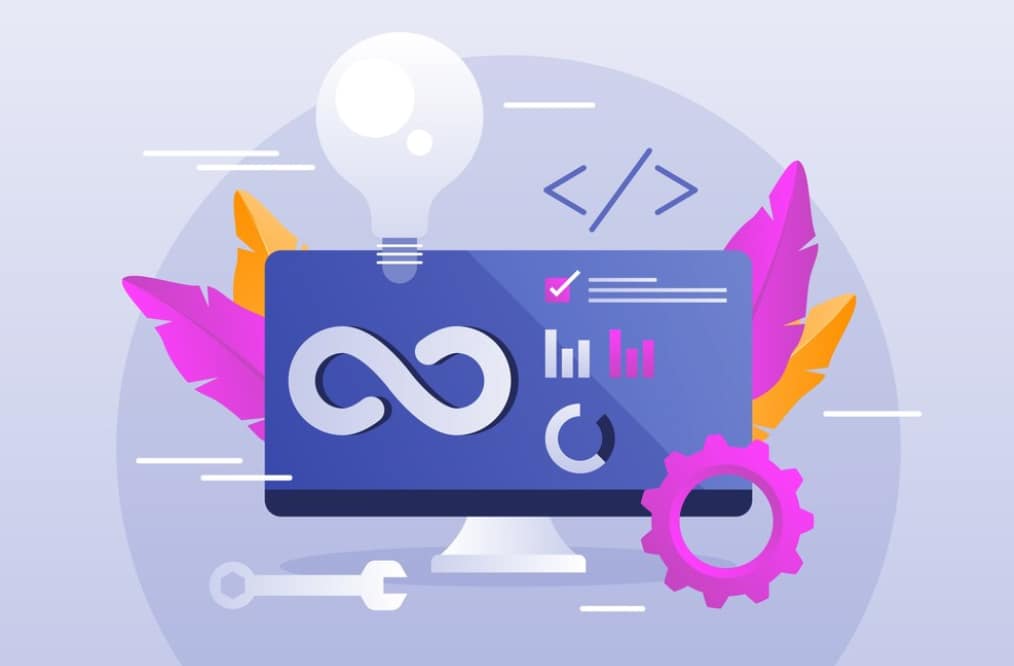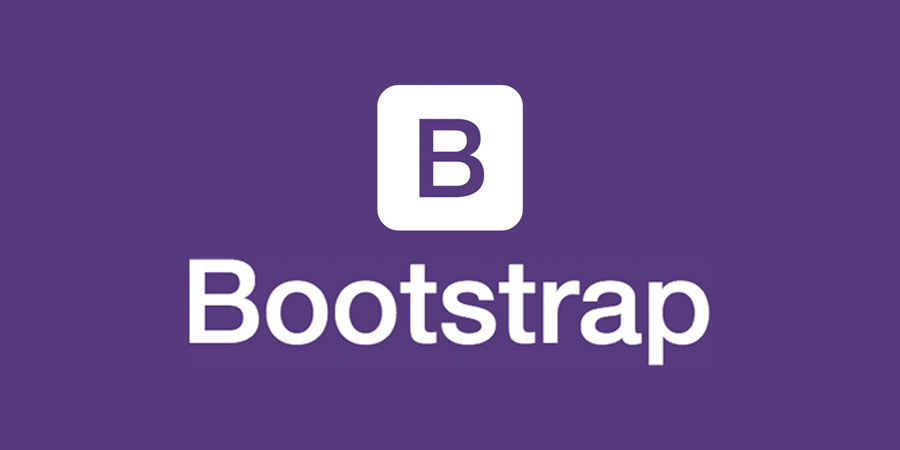This guide provides an in-depth examination of three distinct strategies to disable the right-click function on websites, each with its unique methodology and implications. The exploration begins with JavaScript, an effective tool for web developers seeking precise control over user interactions. The guide illustrates how JavaScript can be used to intercept and disable right-click events, offering a detailed code example for practical application.
Additionally, the guide delves into the realm of CSS, showcasing how the `user-select` property can be a versatile ally in this endeavor. By setting `user-select` to `none`, webmasters can prevent both right and left-click text selection, a tactic that serves dual purposes – restricting unwanted content copying and maintaining the integrity of the website’s design and user experience.
The third approach highlighted is the use of plugins, particularly relevant for websites powered by WordPress. This method presents a user-friendly, non-technical solution, ideal for those who prefer a straightforward, plug-and-play approach. While discussing these methods, the guide also touches upon the potential drawbacks of disabling right-click functionality. It highlights how such actions can impact the user experience, potentially causing inconvenience to visitors who might need to copy text for legitimate purposes. The guide emphasizes the need for a balanced approach, one that protects the website’s content without overly restricting user interaction.
In essence, this guide not only instructs on the how-to of disabling right-click but also encourages a thoughtful consideration of its impacts, ensuring that web developers and website owners make informed decisions that align with their site’s goals and user expectations.
Method 1: Employing JavaScript to Deactivate Right-Click
JavaScript stands out as the premier choice for disabling right-click on a webpage. This involves using the preventDefault() method combined with addEventListener() and the context menu. The following JavaScript snippet, inserted within the `<head>` tags or just before the `</body>` closing tag, accomplishes this task. This script utilizes addEventListener() to listen for right-click events and activate a function that invokes preventDefault(), effectively suppressing the context menu. The useCapture parameter in this method is set to its default, false, indicating the event handler operates in the bubbling phase.
```javascript
<script>
document.addEventListener("contextmenu", function(e){
e.preventDefault();
}, false);
</script>
```Method 2: Using CSS to Disable Right-Click
The CSS property `user-select` plays a critical role in controlling user interaction with web content. When the `user-select` property is set to `none` in the CSS code, it effectively disables text selection across the entire website. This not only impacts right-click functionality but also extends to left-click actions. By implementing this CSS rule, website owners can prevent users from highlighting or copying text directly from the web page. This method is particularly useful in scenarios where the preservation of content integrity is paramount.
```css
<style>
body{
user-select: none;
}
</style>
```However, it’s important to consider the broader implications of this approach. Disabling text selection can lead to a more restrictive user experience. For instance, users who wish to copy a snippet of text for legitimate reasons, such as citing or referencing, will find themselves unable to do so. This can be particularly frustrating for users engaging with educational, research, or informative content.
Moreover, the `user-select` property in CSS has wider applications beyond just disabling right-click. It can be finely tuned to control how different elements on a webpage interact with user selection behavior. For example, you might want to disable text selection on specific elements like images or specific paragraphs, while leaving other text elements free for user interaction. This selective approach can balance the need for content protection with a positive user experience.
When implementing this CSS technique, it’s also crucial to consider cross-browser compatibility. Different browsers may interpret the `user-select` property slightly differently. Therefore, thorough testing across multiple browsers is essential to ensure consistent behavior across all user platforms.
While the CSS `user-select` property is a powerful tool for website control, it should be used judiciously. Balancing content protection with user accessibility and convenience is key to maintaining a website that is both secure and user-friendly. As with any web development strategy, thoughtful implementation and testing are crucial to achieving the desired outcome without negatively impacting the user experience.
Method 3: Plugins for Right-Click Disabling
For WordPress CMS users, plugins offer a reliable and safe method to disable right-click. Recommended plugins include “Disable Right Click for WP” by Aftab Muni and “WP Content Copy Protection & No Right Click” by wp-buy. These plugins come with additional functionalities like preventing image drag-and-drop and disabling shortcuts for viewing source code.
Conclusion and Considerations
While this tutorial provides three methods to disable right-clicking on websites, it’s important to remember that such actions can detract from the user experience. Users might be hindered from opening links in new tabs or copying text. Also, it’s not an effective means to prevent content theft. Instead, services like DMCA.com, offering copyright protection tools, might be a more viable solution. Remember, any questions or discussions can be continued in the comments section below.