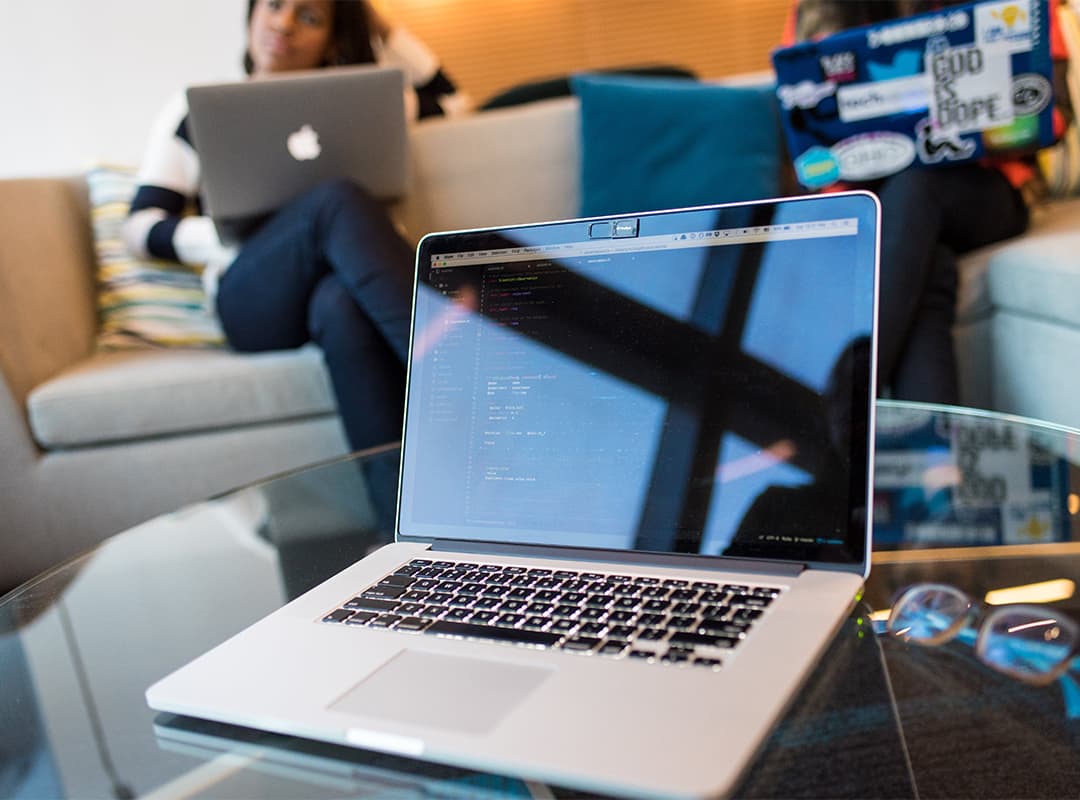Welcome to our comprehensive guide on Flex CSS, a powerful tool for creating flexible and responsive web layouts. This guide is meticulously crafted to cater to all levels of expertise, from beginners to seasoned developers.
Here, we demystify Flex CSS, presenting its concepts in a clear, practical manner, complete with examples. By the end of this article, you’ll be equipped with the knowledge to implement Flex CSS in your projects, enhancing the flexibility and responsiveness of your web designs.
CSS Flexbox: A Complete Guide with Examples
Flex CSS, also known as the CSS Flexible Box Layout, is a robust layout module that revolutionizes the way we design web interfaces. This guide delves into the intricacies of Flex CSS, offering insights and practical examples to enhance your understanding.
Whether you’re new to web design or an experienced developer, this guide serves as a valuable resource for mastering Flex CSS.
Flex CSS
At its core, Flex CSS is a one-dimensional layout method that enables the creation of responsive element arrangements on web pages. It streamlines the process of organizing elements in rows and columns, surpassing older methods like floats, tables, and positioning. Flex CSS simplifies web design, making it more intuitive and efficient.
Practical Example:
Consider a HTML structure with a div element assigned the class flex-container, containing three child div elements:
<div class="flex-container">
<div>flex-item1</div>
<div>flex-item2</div>
<div>flex-item3</div>
</div>To transform this into a Flex layout, apply the following CSS:
.flex-container {
display: flex;
background-color: #f7941d;
justify-content: center;
/* Additional styling */
}
.flex-container > div {
color: white;
padding: 40px;
background-color: #c597ec;
margin: 10px;
border: 1px solid grey;
}Flex Containers and Flex Items in Web Design
In web design, distinguishing flex containers from flex items is a vital aspect. A flex container, typically functioning as a parent element in the layout, is activated through the display: flex; CSS declaration.
This critical specification transforms the element into a dynamic layout framework, effectively managing the positioning and organization of its child elements, referred to as flex items. These child elements adapt and align according to the established rules of the flex container, ensuring a coherent and fluid layout.
Initiating a Flex Container
The process of setting up a flex container is remarkably simple yet powerful. By assigning the display: flex; property to a chosen parent element, it metamorphoses into a central hub for layout organization. This flexible container becomes the cornerstone for structuring child elements, known as flex items, leading to a layout that is both adaptable and responsive to various screen sizes and orientations.
Fundamental Properties of Flex Containers in Web Layouts
Flex containers, the backbone of flexible web layouts, are governed by a suite of essential properties, each tailored to enhance both the functionality and visual appeal of the design:
- flex-direction: This crucial property defines the flow direction of the flex items. Options include row, column, row-reverse, and column-reverse, each altering the orientation of the items within the container;
- flex-wrap: Addressing how flex items should wrap inside the container, this property offers nowrap, wrap, and wrap-reverse as choices, each impacting the organization of items within the container;
- flex-flow: A streamlined combination of flex-direction and flex-wrap, this property simplifies coding by integrating two functionalities into one;
- justify-content: This property refines the horizontal positioning of flex items, with several options like center, flex-start, flex-end, space-between, and space-around;
- align-items: Concentrating on the vertical alignment of flex items, this property provides various options including center, flex-start, flex-end, stretch, and baseline;
- align-content: Particularly useful in multi-line flex containers, this property orchestrates the spacing and alignment of flex lines, with values mirroring those of justify-content but applied along the cross-axis.
Flex Container Properties
- Flex Direction: As a fundamental property, flex-direction establishes the primary axis for flex item layout, defaulting to row. Modifications to row-reverse, column, or column-reverse can dramatically change item flow;
- Flex Wrap: Vital for responsive design, flex-wrap governs the wrapping behavior of flex items. Defaulting to nowrap, changing this to wrap or wrap-reverse enhances the layout’s responsiveness to varying screen dimensions.
The Flex-Flow Property in CSS
In CSS Flexible Box Layout, the flex-flow property efficiently manages both the direction and wrapping behavior of flex items. By setting values like row wrap or column wrap, designers can craft layouts that are adaptable and coherent. For instance:
.flex-container {
flex-flow: column wrap;
}This code establishes a columnar direction with enabled wrapping, optimizing the layout’s adaptability and clarity.
Horizontal Alignment with Justify-Content
The justify-content property is instrumental in aligning flex items horizontally within their container. It presents several configurations, each tailored to specific layout needs:
- center: Centrally aligns items;
- flex-start: Positions items at the beginning of the container;
- flex-end: Aligns items at the container’s end;
- space-between: Evenly distributes items, with the first and last at the container’s edges;
- space-around: Ensures equal spacing around each item.
Vertical Alignment with Align-Items
align-items plays a pivotal role in vertically aligning flex items within the container. It includes options like:
- center: Vertically centralizes items;
- flex-start: Aligns items to the top;
- flex-end: Places items at the bottom;
- stretch: Expands items to fill the container’s height;
- baseline: Aligns items based on their textual baseline, ideal for varying font sizes.
Multi-Line Flex Container Alignment with Align-Content
align-content is essential in multi-line flex containers for aligning flex lines. Its values, similar to those of justify-content, apply to cross-axis alignment and include space-between, space-around, flex-start, flex-end, and center.
Flex Items: The Core of Flex Layouts
Flex items, as integral components of a flex container, inherit properties that dictate their order, growth, and individual alignment. Notable properties include:
- order: Determines the sequence of flex items;
- flex-grow: Manages an item’s growth relative to others;
- flex-shrink: Defines an item’s shrinkage in comparison to others;
- flex-basis: Establishes the initial size of an item;
- flex: A concise combination of flex-grow, flex-shrink, and flex-basis;
- align-self: Permits individual item alignment, overriding the container’s align-items.
The ‘order’ Property’s Role in Flexbox
The order property is crucial for customizing the sequence of flex items. By default, items are positioned as they appear in the HTML structure. However, assigning a numerical value to order changes this sequence, allowing for versatile design and layout arrangements.
CSS Flex-Grow, Flex-Shrink, and Flex-Basis Properties
- flex-grow: Determines the extent of a flex item’s growth relative to other items in the container;
- flex-shrink: Specifies the degree of size reduction a flex item undergoes compared to others;
- flex-basis: Sets the initial principal size of a flex item.
The CSS Flex Property
This shorthand property amalgamates flex-grow, flex-shrink, and flex-basis, facilitating the specification of flex item sizes and growth dynamics. For example:
.flex-item {
flex: 1 1 100px;
}The CSS Align-Self Property
Align-self empowers the individual alignment of flex items, enabling custom positioning within the flex container. It accepts options akin to align-items, such as center, flex-start, and flex-end.
Conclusion: Mastering Flex CSS for Innovative Web Design
This comprehensive guide has traversed the spectrum of Flex CSS, from its fundamental concepts to advanced techniques. Starting with an introduction to Flex CSS, the guide laid a solid foundation, explaining its role and significance in modern web design. Progressing through detailed explorations of properties like flex-direction, justify-content, and align-items, readers have been equipped with the knowledge to create responsive and aesthetically pleasing layouts.
Best practices and advanced techniques further enriched this knowledge, empowering designers and developers to implement Flex CSS with confidence and creativity. Whether it’s responsive design, browser compatibility, or combining Flex with CSS Grid, these insights serve as invaluable tools for crafting sophisticated web designs.
Mastering Flex CSS is an essential skill for any web designer or developer seeking to create flexible, responsive, and dynamic web layouts. With its powerful capabilities and versatile applications, Flex CSS stands as a cornerstone of modern web design, offering endless possibilities for innovation and creativity.