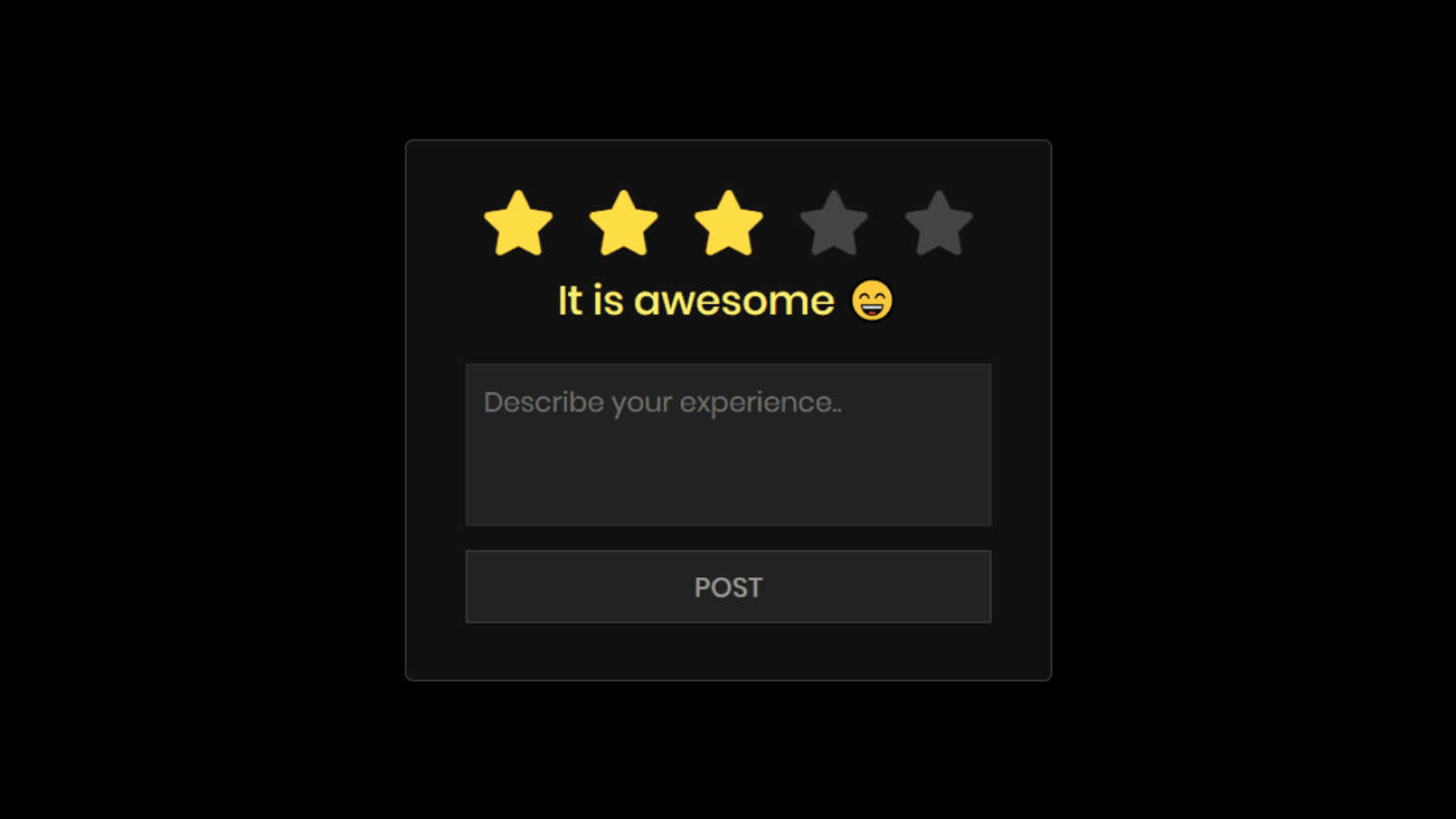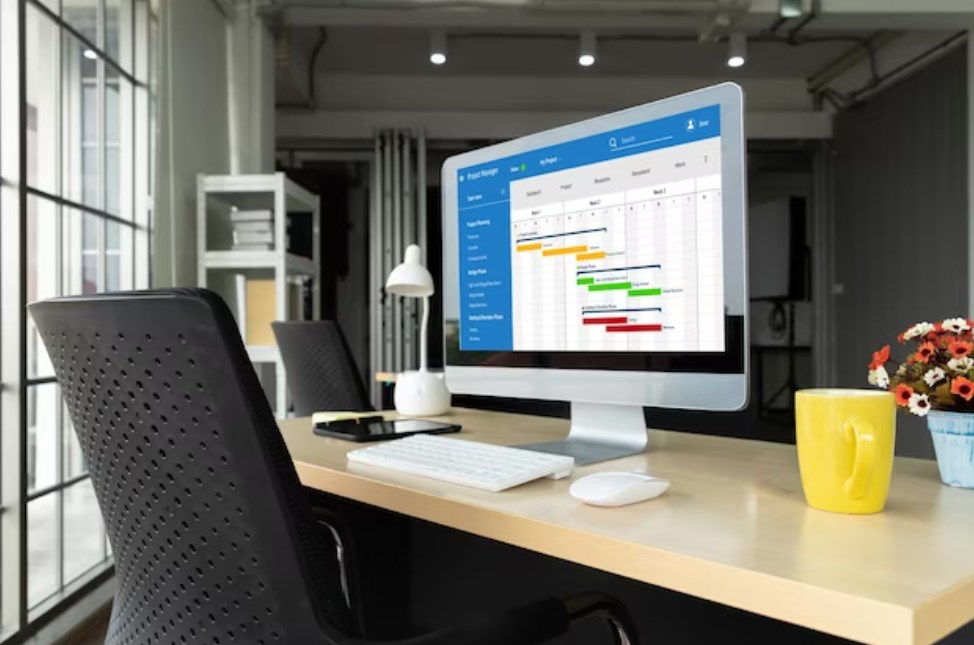Implementing a star rating system through CSS alone can significantly enhance user experiences without relying on additional assets like images or libraries. In this comprehensive guide, we’ll walk through building a visually appealing star rating widget and displaying average ratings seamlessly.
A star rating feature serves as a concise yet powerful means for users to express satisfaction with products or services. The beauty lies in crafting this functionality using Unicode symbols, allowing for native implementation and easy CSS manipulation.
Building the Star Rating Widget
Creating the star rating widget involves leveraging checkboxes within a form, enabling users to interact without the need for JavaScript or external plugins. By cleverly manipulating CSS properties like flex-direction and pseudo-elements, we can achieve a dynamic hover effect for user interaction.
- Crafting the Visuals: CSS Magic
Concealing checkboxes, employing pseudo-elements, and implementing transitions form the core of crafting visually appealing stars. The CSS configurations, from hiding elements to creating fancy hover effects, transform a basic set of checkboxes into an interactive star rating system.
Creating a star rating widget with CSS involves styling and positioning elements to represent the stars and their filled/unfilled states. Here’s a simple example to get you started:
HTML structure:
html
<div class="star-rating"> <input type="radio" id="star5" name="rating" value="5"> <label for="star5"></label> <input type="radio" id="star4" name="rating" value="4"> <label for="star4"></label> <input type="radio" id="star3" name="rating" value="3"> <label for="star3"></label> <input type="radio" id="star2" name="rating" value="2"> <label for="star2"></label> <input type="radio" id="star1" name="rating" value="1"> <label for="star1"></label> </div>CSS:
css
.star-rating { display: inline-block; font-size: 0; /* Remove the gap between inline-block elements */ } .star-rating input[type="radio"] { display: none; /* Hide the radio buttons */ } .star-rating label { font-size: 30px; /* Adjust the size of stars */ color: #ccc; /* Default star color */ cursor: pointer; } .star-rating label:before { content: '\2605'; /* Unicode character for a star */ } .star-rating input[type="radio"]:checked ~ label { color: #ffcc00; /* Color for the selected stars */ }This example creates a basic star rating widget where clicking on a star changes its color to indicate the selected rating. Adjust the styles, sizes, colors, and other properties as per your design requirements.
Remember, this is a basic example. In a real-world scenario, you might want to use JavaScript to capture the selected rating and perform actions accordingly, like submitting a form or triggering an event.
- Displaying Average Ratings
Utilizing the HTML meter tag with its attributes—min, max, and value—we can visually represent average ratings effectively. Augmenting this with text labels enhances semantic understanding for all users, regardless of their browser capabilities.
To fetch dynamic data for the average rating, you’ll need a backend system that stores and provides this information. Assuming you have an API endpoint that returns the average rating, you can use JavaScript to fetch that data and display it on your webpage.
Here’s an example using fetch to retrieve the average rating from an API endpoint:
javascript
// Assuming your API endpoint returns data in JSON format like: { "averageRating": 4.5 } const apiUrl = 'https://your-api-endpoint.com/average-rating'; fetch(apiUrl) .then(response => { if (!response.ok) { throw new Error('Network response was not ok'); } return response.json(); }) .then(data => { const averageRating = data.averageRating; document.getElementById('averageRatingValue').innerText = averageRating.toFixed(1); }) .catch(error => { console.error('There was a problem fetching the average rating:', error); // Handle errors or set a default value for the average rating if needed });Replace https://your-api-endpoint.com/average-rating with the actual URL of your API endpoint that returns the average rating.
This code fetches the average rating from your API, assuming the endpoint responds with JSON data containing the average rating value. It then updates the HTML element with the averageRatingValue ID to display this fetched value.
Remember, CORS (Cross-Origin Resource Sharing) policies might apply when fetching data from different domains. Ensure your API is configured to allow requests from your web domain.
- Styling the Meter Tag for Star Representation
Hiding the meter tag and ingeniously utilizing pseudo-elements with gradients mimic stars’ appearance. By dynamically adjusting percentages based on ratings, we create a compelling visual representation of ratings using pure CSS.
By mastering the art of CSS-based star ratings, you empower user feedback mechanisms while maintaining simplicity. Engaging visuals and straightforward implementation streamline the review process, fostering a user-friendly environment.
Try It Out: Explore the CodePen Demo
Experience firsthand the implementation of CSS-driven star ratings through the complete code available on CodePen. Elevate user engagement effortlessly and enrich your web interface.
Conclusion
Creating star ratings purely with CSS is a testament to the elegance of web design. From building interactive widgets to visually representing average ratings, this guide simplifies user feedback mechanisms while enhancing visual appeal.