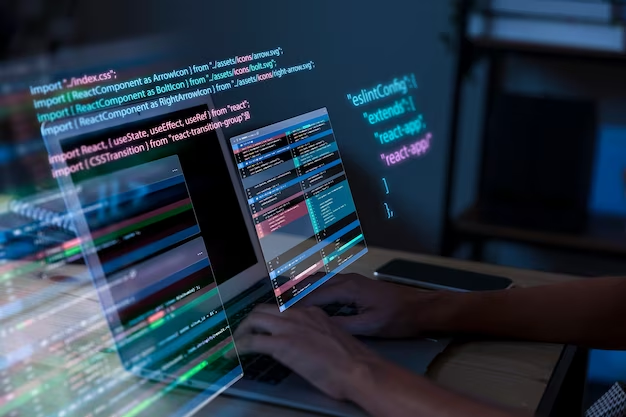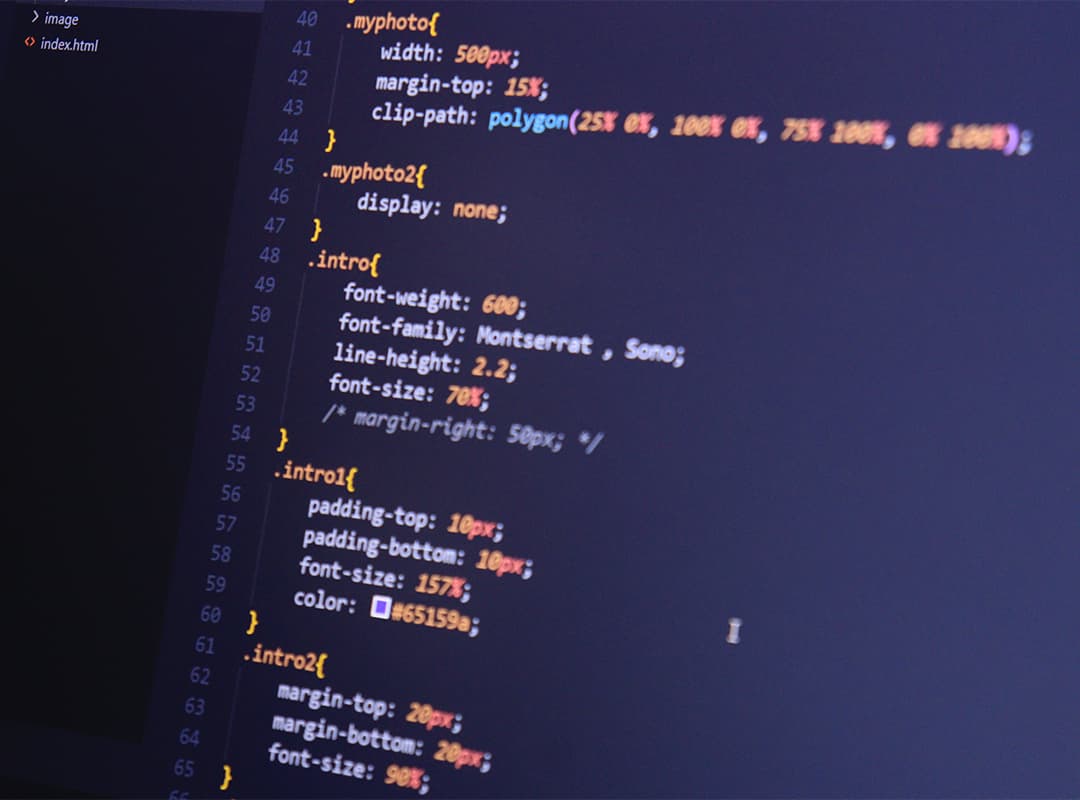Introduction
CSS progress bars have become an essential feature in improving user experience and displaying progression through visuals amidst the fast-paced world of web design. This piece delves deeper into crafting and designing CSS progress bars with a mix of helpful suggestions, coding examples, as well as creative insights to equip you towards creating compelling indicators for your projects online. Let’s explore the innovative realm of CSS progress bars together and take your web design mastery up a notch!
Comprehending CSS Progress Bars
Web designers often make use of CSS progress bars to visually indicate the current loading status of content or the rate at which an ongoing activity is progressing. For long operations that require user input, like file uploads or downloads, or for tasks with a measurable advancement, they are commonly utilized.
CSS progress bars offer several advantages that make them a valuable addition to web design. Here are some compelling reasons to incorporate them into your projects:
- Visual Feedback: Progress bars deliver immediate and intuitive visual feedback to users. They keep users informed about the status of an ongoing operation, ensuring transparency in the process. This visual representation helps users stay engaged and informed, improving overall usability;
- User Patience: One of the key benefits of CSS progress bars is their ability to manage user expectations. By indicating the estimated time remaining for a task or process, progress bars can increase users’ patience. When users have a clear idea of how long they need to wait, the perceived waiting time diminishes, making the experience less frustrating;
- Aesthetic Appeal: CSS allows for extensive styling and customization of progress bars. Designers can tailor the appearance of progress bars to align seamlessly with the overall design of the website. This flexibility contributes to creating a cohesive and visually appealing interface, enhancing the overall user experience.
Creating a Basic CSS Progress Bar
To create a basic CSS progress bar, you’ll need to understand two primary elements: the container (which holds the progress bar) and the filler (which represents the progress).
HTML Structure
To begin creating a basic CSS progress bar, you’ll need an HTML structure that includes a container and a filler. Here’s an example of the HTML code:
| <div class=”progress-bar-container”> <div class=”progress-bar-filler” style=”width: 50%;”></div> </div> |
In this code snippet, we have created a container div with the class “progress-bar-container” and a filler div with the class “progress-bar-filler.” The filler div has an inline style that sets its width to 50%, representing a 50% completion progress.
CSS Styling
To style the progress bar and make it visually appealing, we’ll use CSS. Here’s the CSS code for our basic progress bar:
| .progress-bar-container { width: 100%; background-color: #eee; } .progress-bar-filler { height: 20px; background-color: #2196F3; text-align: center; line-height: 20px; color: white; } |
With the provided HTML structure and CSS styling, you have created a horizontal CSS progress bar. The filler div inside the container represents a 50% completion progress, as indicated by the inline style’s width value. You can customize the progress by adjusting the width value as needed.
Styling and Animating CSS Progress Bars

Styling CSS progress bars involves customizing their appearance to align with your site’s aesthetic. Animation adds a dynamic touch, making the progress feel more fluid and engaging.
Colors
One of the key aspects of customizing CSS progress bars is selecting appropriate colors. By using brand colors or thematic colors, you can ensure that the progress bars harmoniously blend with your website’s design. To achieve this, you can target the container and filler elements separately for color customization.
| /* Example CSS for color customization */ .progress-container { background-color: #e0e0e0; /* Container background color */ } .progress-filler { background-color: #3498db; /* Filler background color */ } |
Rounded Corners
To give your progress bars a sleek and modern appearance, consider applying rounded corners. You can achieve this effect by using the border-radius property on both the container and filler elements. This softens the edges and adds a pleasing visual touch.
| /* Example CSS for rounded corners */ .progress-container { border-radius: 10px; /* Container rounded corners */ } .progress-filler { border-radius: 10px; /* Filler rounded corners */ } |
Shadows and Gradients
Enhance the depth and vibrancy of your progress bars by adding shadows and gradient backgrounds. These visual effects can make your progress bars stand out and look more appealing. You can achieve this using CSS properties like box-shadow and background-image.
| /* Example CSS for shadows and gradients */ .progress-container { box-shadow: 0 2px 4px rgba(0, 0, 0, 0.2); /* Container shadow */ background-image: linear-gradient(to right, #3498db, #1abc9c); /* Gradient background */ } .progress-filler { box-shadow: 0 2px 4px rgba(0, 0, 0, 0.2); /* Filler shadow */ } |
CSS Animations
Animation adds a dynamic touch to your progress bars, making the progress feel more fluid and engaging. CSS animations are a powerful tool for achieving this effect. You can use keyframes to define the animation’s behavior, specifically how the filler’s width changes as progress occurs.
| /* Example CSS for progress bar animation */ @keyframes fillAnimation { 0% { width: 0; } 100% { width: 100%; } } .progress-filler { animation: fillAnimation 2s ease; /* Apply the animation */ } |
In the above example, we’ve defined a keyframe animation called fillAnimation that gradually increases the width of the filler from 0% to 100%. You can customize the animation duration and timing function (e.g., ease, linear, etc.) to achieve the desired visual effect.
Advanced Techniques and Considerations
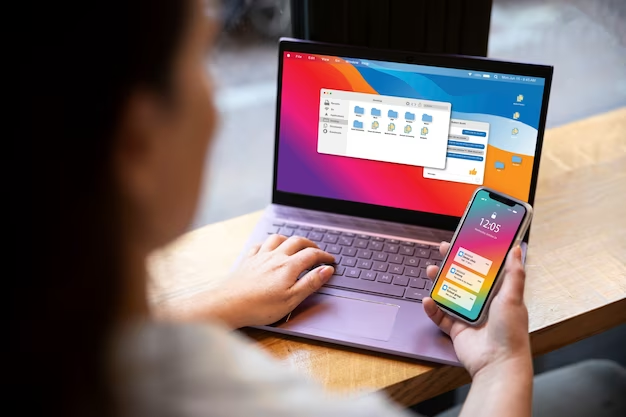
When working with CSS progress bars, it’s essential to consider advanced techniques and best practices to enhance their functionality and user experience. This section covers responsive design, accessibility, and provides practical examples and use cases for CSS progress bars.
Responsive Design
Responsive design is a critical aspect of modern web development. It ensures that your CSS progress bars adapt gracefully to different screen sizes and orientations, providing a consistent user experience across devices. To achieve responsive CSS progress bars, you can use techniques such as:
- Flexible Units: Utilize relative units like percentages or em for sizing elements. This allows progress bars to scale proportionally with the screen size;
- Media Queries: Implement media queries in your CSS to apply specific styles to progress bars based on the device’s screen width. This ensures that progress bars look and behave optimally on various devices.
Here’s an example of a responsive CSS progress bar:
| /* Responsive CSS for progress bars */ .progress-container { width: 100%; } .progress-filler { width: 0; } @media screen and (min-width: 768px) { .progress-container { width: 50%; } } |
In the above example, the progress bar fills half the width of the container on screens with a minimum width of 768 pixels.
Accessibility
Accessibility is a crucial consideration when implementing CSS progress bars. To make your progress bars inclusive and usable for everyone, you should:
- Alternative Text: Provide descriptive alternative text for the progress bars using the alt attribute or ARIA (Accessible Rich Internet Applications) roles. This helps screen readers and other assistive technologies convey the progress information to users with disabilities;
- Keyboard Navigation: Ensure that keyboard users can interact with the progress bars using standard keyboard navigation techniques, such as the “Tab” key.
Here’s an example of adding ARIA roles for accessibility:
| <!– HTML with ARIA roles –> <div class=”progress-container” role=”progressbar” aria-valuemin=”0″ aria-valuemax=”100″ aria-valuenow=”50″> <div class=”progress-filler”></div> </div> |
In this example, we’ve added ARIA roles to the progress bar, indicating its purpose and current value.
Practical Examples and Use Cases
CSS progress bars are versatile and can be used in various scenarios to enhance user experience. Here are some practical examples and use cases:
File Uploads
When users upload files on your website, it’s helpful to display a progress bar to keep them informed about the status of their file transfer. This ensures transparency and reduces user frustration during long uploads.
Quiz or Survey Completion
In quizzes or surveys, you can use progress bars to indicate how far users have progressed through the questions. This provides a visual cue of their progress and encourages them to continue.
Loading Content
Progress bars are commonly used to indicate the loading status of content or data on your site. This is especially useful for dynamic web applications where data retrieval and rendering may take some time.
CSS Progress Bars in Action: Real-World Examples
To gain a deeper understanding of how CSS progress bars are used effectively, it’s beneficial to explore real-world examples on popular websites and applications. These examples showcase a wide range of implementations, from subtle top-loading indicators to full-screen progress animations. By studying these cases, you can gather inspiration and insights for your own projects.
Conclusion
CSS progress bars are a valuable tool for improving user interaction and conveying progress visually on your website. Whether you’re a novice or an experienced web developer, mastering CSS progress bars can significantly enhance the user experience and aesthetic appeal of your web projects. Alongside progress bars, customizing bullet points in CSS is equally important. Custom bullet points in CSS offer a unique way to break free from default list styles, adding a touch of creativity to your content and aligning it with your website’s design. By embracing these techniques, you’ll be well-equipped to create visually appealing web interfaces that provide meaningful feedback to users, ultimately elevating your web design journey to new heights.
FAQs
Yes, by adjusting the width and height properties and animating the height instead of the width, you can create vertical progress bars.
While visual by nature, ensuring accessibility involves providing textual representations and appropriate ARIA roles for assistive technologies.
Combine CSS progress bars with JavaScript to dynamically update the progress based on user interactions or ongoing processes.
Absolutely! CSS progress bars are fundamentally HTML and CSS, making them compatible across web frameworks and technologies.
Use vendor prefixes and fallbacks for older browsers, and test across various browsers to ensure consistent performance.