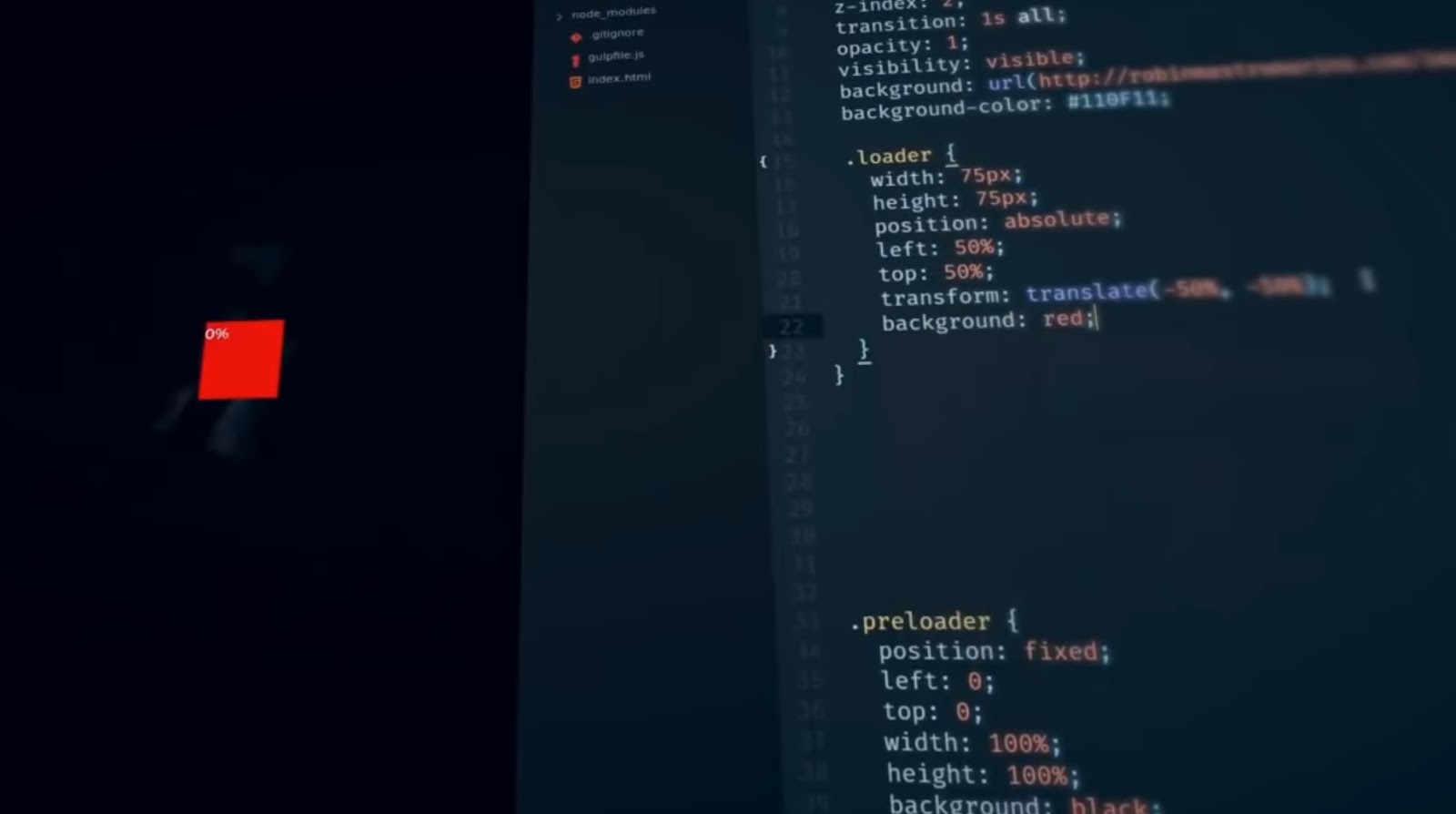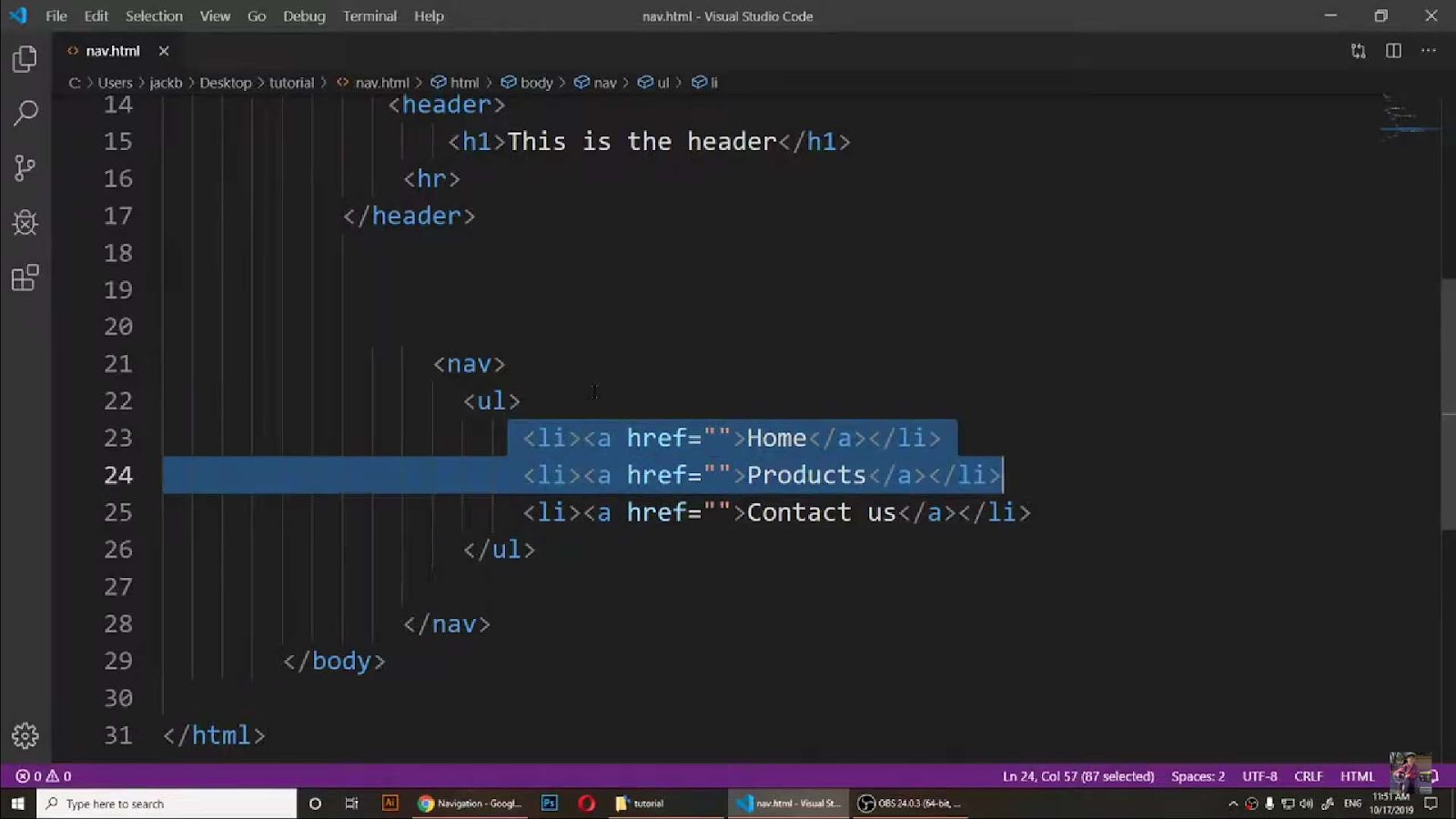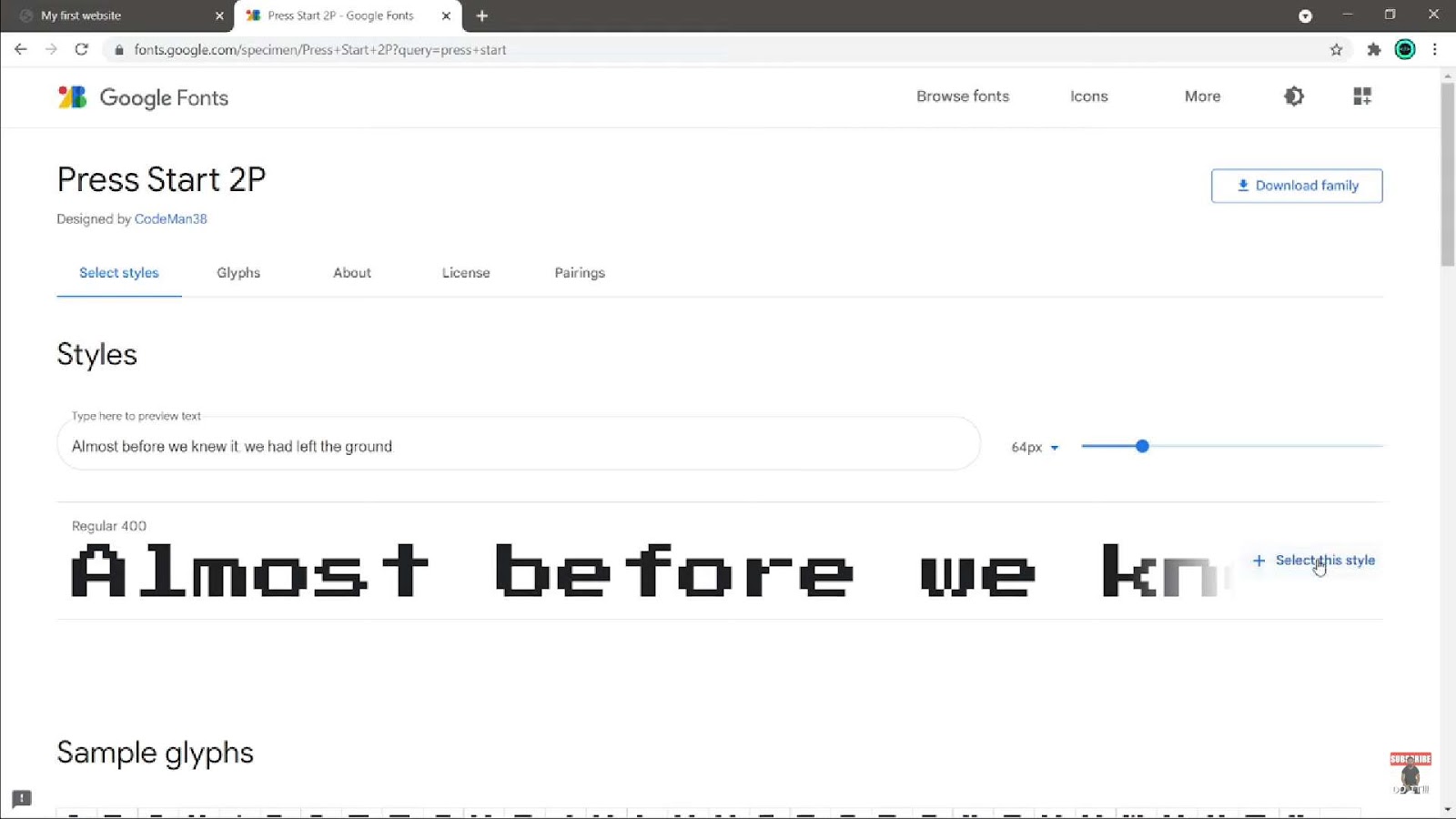This tutorial offers a step-by-step guide on creating stylish circle buttons using CSS, a skill that enhances the visual dynamics of web pages.
Step 1: Setting Up the HTML Structure
The initial step of using HTML `<button>` tags for button creation is a common practice, but the versatility of HTML allows for much more creativity. This guide’s focus on transforming `<a>` tags, traditionally used for hyperlinks, into circle buttons, exemplifies the flexibility and power of CSS in web design. By using elements like `<div>` or `<a>`, designers can break away from the conventional button formats and experiment with different shapes and styles, such as the circle button.
Here’s an illustrative HTML code snippet:
```html
<a href="" class="button">Button</a>
```This example serves as a foundation for customization. Users can adapt this code by changing the “” symbol to a specific URL, thereby linking the button to a desired destination. The text labeled “Button” can also be personalized to suit the context in which it is being used. The initial output of this code is a basic hyperlink, but with the application of CSS, it transforms into an aesthetically pleasing circle button.
This approach not only adds a visual flair to the website but also enhances the user’s interactive experience. It allows for a more engaging and intuitive navigation system, where users can easily identify and interact with clickable elements. Additionally, it showcases the ability to repurpose basic HTML elements for various functionalities, encouraging web designers to think outside the box and explore the full potential of HTML and CSS. Such techniques also emphasize the importance of semantic HTML. While using `<a>` tags for buttons is a creative solution, it’s crucial to ensure that the underlying HTML structure remains meaningful and accessible. This is particularly important for search engine optimization (SEO) and for users with assistive technologies.
In essence, the simple act of converting an `<a>` tag into a circle button using CSS is not just about aesthetics; it’s a testament to the adaptable nature of web design and the endless possibilities that emerge when combining HTML and CSS creatively.
Step 2: Applying CSS to Create Circle Buttons
To morph these elements into circle buttons, specific CSS rules are applied. The CSS code below demonstrates this transformation:
```css
a {
background-color: 19c37d;
color: ffffff;
text-decoration: none;
display: inline-block;
width: 100px;
height: 100px;
line-height: 60px;
text-align: center;
border-radius: 50%;
}
```This CSS code initiates by selecting the `<a>` element. Various properties like `background-color`, `color`, and `text-decoration` are used to style the button. The `display` property is set to `inline-block`, allowing width and height adjustments. The `border-radius` property is crucial for achieving the circular shape.
Crafting a Circle Button with Class Selector
To prevent all `<a>` tags from turning into circle buttons, a class selector can be introduced:
```html
<a href="" class="button">Button</a>
```The CSS is then adjusted accordingly:
```css
.button {
/* CSS properties */
}
i {
font-size: 28px;
padding: 0;
}
```This modification ensures that only the specified links with the `button` class adopt the circle style.
Incorporating Icons into Circle Buttons
For a more dynamic design, icons can replace text in the buttons. Utilizing resources like Font Awesome, users can easily integrate icons:
```html
<a href="" class="button"><i class="fas fa-envelope"></i></a>
```The CSS is slightly altered to accommodate the icon’s design requirements:
```css
.button {
/* CSS properties for the button */
}
i {
font-size: 28px;
padding: 0;
}
```The addition of an icon, such as a Twitter logo, can significantly enhance the button’s visual appeal.
Expanding Button Design with Additional CSS Effects
Further CSS effects can significantly elevate the design and interactivity of circle buttons, transforming them into captivating elements on a web page. Hover effects, for instance, can be implemented to change the button’s color, scale, or add a subtle animation when a user interacts with it. This not only enhances the user experience but also draws attention to the button, making it more likely for users to engage with it.
Shadows, both box and text shadows, can add depth to the buttons, giving them a raised or embossed appearance. This effect can be particularly effective in creating a sense of hierarchy on the page, guiding the user’s eye towards primary actions or features. Moreover, shadows can be fine-tuned to match the website’s aesthetic, whether it’s a soft, subtle look or a more pronounced, dramatic effect. 3D transformations offer another layer of visual interest. By using CSS transforms, buttons can be made to rotate, flip, or tilt, providing a dynamic, interactive experience. This is especially useful for websites aiming to create an immersive, engaging user environment.
Animations can also be incorporated, allowing the buttons to smoothly transition between states or effects. This can be achieved using CSS keyframes or transitions, providing a polished, professional feel to the website.
Lastly, combining these effects with responsive design ensures that the buttons maintain their functionality and visual appeal across different devices and screen sizes. By exploring these CSS properties and effects, designers and developers can create circle buttons that are not only visually striking but also enhance the overall usability and aesthetic of their websites. In essence, the realm of CSS offers a playground of possibilities for creative expression and technical finesse. By leveraging these tools, one can craft buttons that are not just functional but also a testament to the designer’s creativity and the website’s unique brand identity.
Conclusion and Interactive Engagement
This tutorial empowers users with the fundamental skills to craft diverse and dynamic circle buttons utilizing CSS, a key aspect of modern web design. The guide emphasizes the value of experimentation, urging users to explore various HTML elements, icons, and a range of CSS properties to develop distinctive and engaging designs. This approach not only enhances the visual appeal of a website but also encourages a deeper understanding of the nuances of CSS and its capabilities. The inclusion of icons, for example, offers a way to communicate more intuitively with users, providing visual cues that can enhance user experience and interaction. By integrating icons from libraries like Font Awesome, designers can add a layer of sophistication and clarity to their web interfaces.
Furthermore, the guide highlights the potential of CSS for adding advanced visual effects such as animations, hover effects, and shadows. These elements can significantly improve the aesthetic quality of the buttons, making them more than just functional components; they become integral parts of the site’s design narrative. The use of animations and transitions can create a more interactive and engaging user experience, encouraging visitors to interact with the content more actively. The comments section, as mentioned, serves as a collaborative space for further exploration and discussion. It provides a platform for users to share their creations, seek advice, and exchange ideas, fostering a community of learning and innovation. This interactive aspect of the tutorial extends the learning experience beyond the basics, inviting users to delve deeper into the world of web design and CSS.
In summary, this tutorial is more than just a guide to creating circle buttons; it’s an invitation to embrace the creative possibilities of CSS. It encourages users to experiment with different styles and effects, thereby enhancing their web design skills and contributing to their growth as web developers and designers.