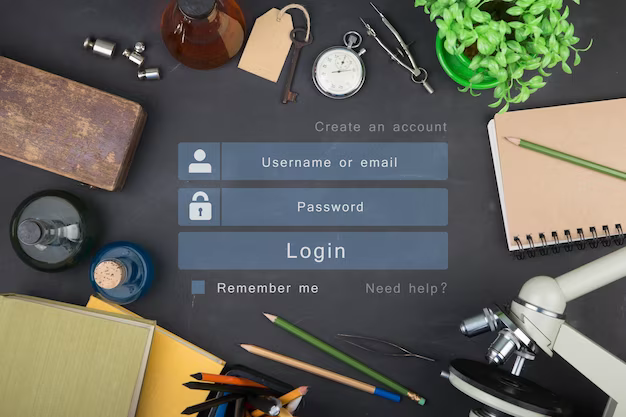Contact forms are integral to modern web design, serving as a direct link between a website and its users. They facilitate not only communication but also play a crucial role in gathering information, feedback, and potentially driving business growth. This article provides a detailed exploration into creating a functional and secure contact form using HTML, CSS, and JavaScript, crucial for any web developer.
Importance of Contact Forms in Web Design
Contact forms serve as critical tools for interaction on websites. They enable users to communicate with site owners, provide feedback, and request information. A well-implemented contact form enhances user experience, encourages engagement, and can lead to increased conversion rates.
Key Functions of Contact Forms:
- User Communication: Allow users to send messages or requests;
- Feedback Collection: Gather opinions or feedback from users;
- Data Gathering: Collect user information for leads or subscriptions.
HTML Basics for Form Creation
HTML, or HyperText Markup Language, is the standard language for creating web pages. It provides the structure for web content, including contact forms.
Key HTML Elements for Contact Forms:
- <form>: The container for form elements;
- <input>: For user inputs, like text fields, checkboxes, and buttons;
- <label>: Provides labels for input elements for better accessibility;
- <textarea>: For multi-line text input, such as messages or comments.
Building a Contact Form: Step-by-Step
Creating a contact form involves several steps, from structuring the form to adding different input types and enhancing its appearance with CSS.
Form Structure:
Start with the <form> element to define the form. Set the action attribute to the URL where form data is sent upon submission and the method attribute (typically POST).
Example:

Input Fields:
Use <input> elements for various data types. Common types include text, email, submit.
Example:

Labels for Clarity:
Associate <label> elements with input fields for better accessibility and user experience.
Example:

Styling with CSS:
Use CSS to style the form elements for a more appealing and user-friendly interface.
Advanced Features with JavaScript
Enhance your form with JavaScript for dynamic features like real-time validation and interactive elements.
Example:
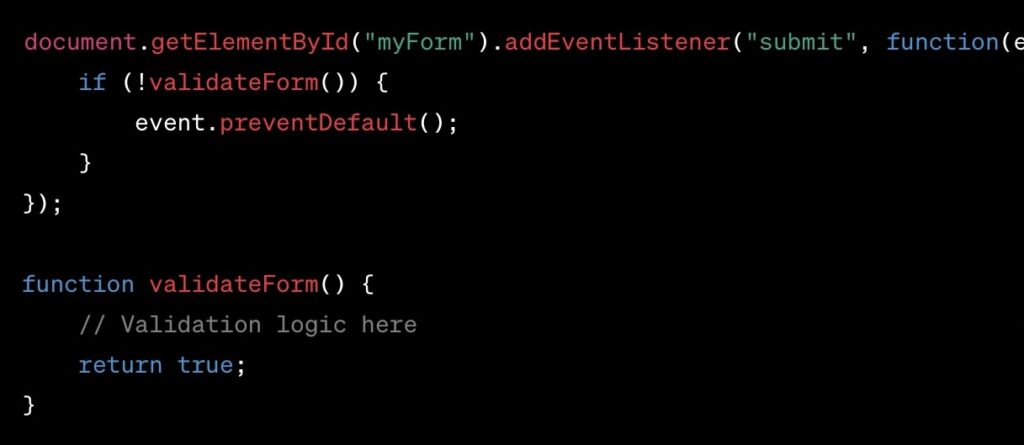
Mobile Responsiveness
Ensure your form is responsive and accessible on various devices. This involves using responsive design techniques, such as media queries and flexible layouts, to adapt the form to different screen sizes.
Security Measures for User Data
Implement security measures like HTTPS and CAPTCHA to protect user data and prevent spam.
Techniques:
- HTTPS: Encrypts data sent from the form;
- CAPTCHA: Prevents automated spam submissions.
Backend Integration
Connect your form to a server-side language like PHP for processing. This involves receiving form data, validating it, and performing actions like storing it in a database or sending it via email.
Example:
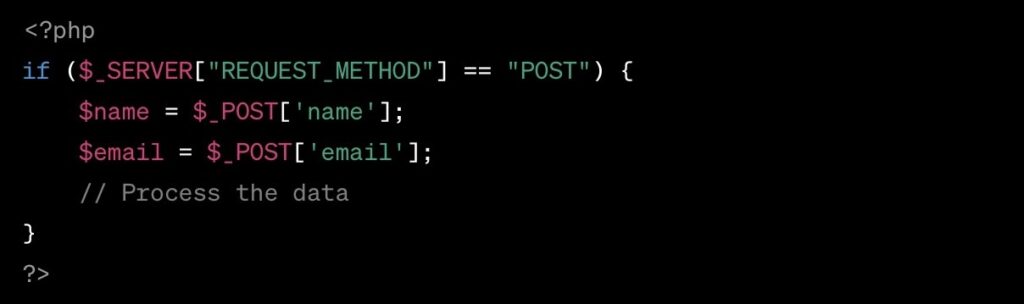
Enhancing HTML Contact Forms with Custom List Style Images
Customizing list style images in HTML contact forms using CSS can significantly improve the visual appeal and user experience. This technique is especially useful for creating attractive and thematic bullet points.
CSS Implementation
The list-style-image property in CSS is used to replace default list markers with custom images.
Example:

Application in Contact Forms
- Custom list-style images can highlight instructions or steps in the form;
- Apply the custom CSS class to <ul> or <ol> tags in the form’s HTML.
HTML Example:
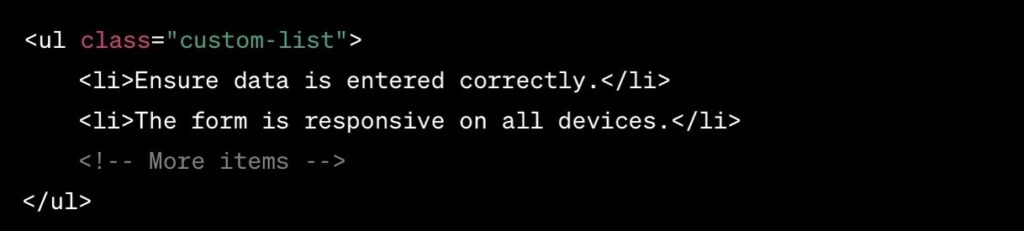
Conclusion
Developing a contact form using HTML, enhanced with CSS and JavaScript, is essential for web developers. It’s a balance of form and function, ensuring user-friendliness while maintaining robust data security and integrity.